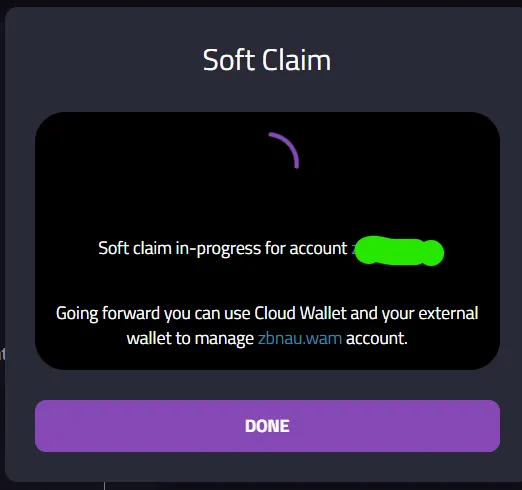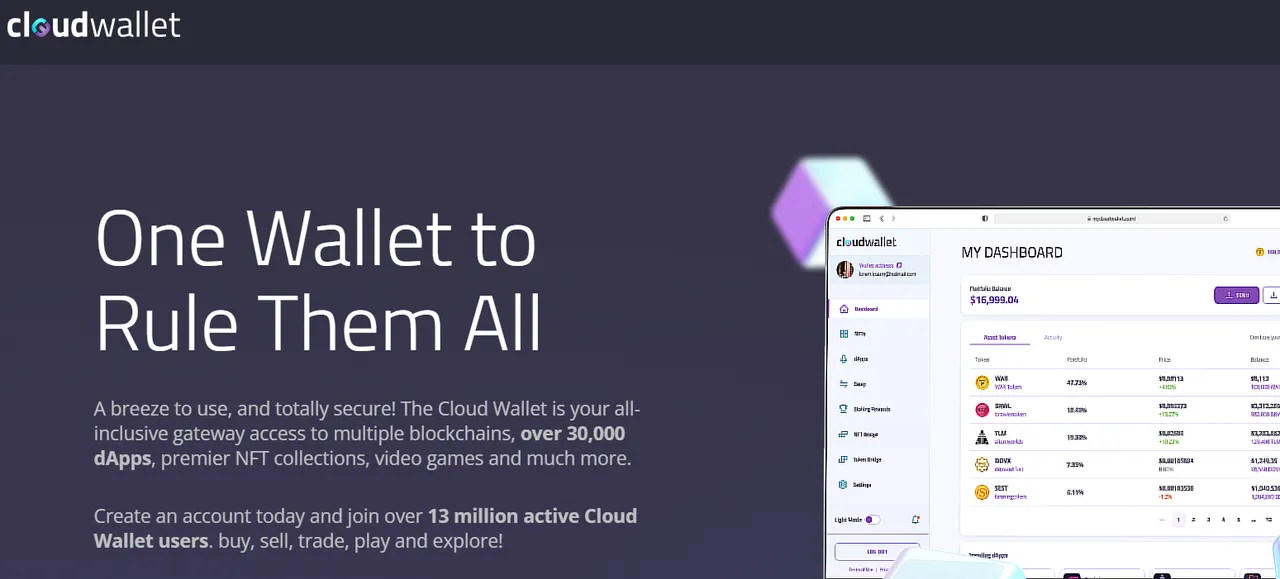
My Cloud Wallet
Not too long ago, WAX Cloud Wallet became My Cloud Wallet. It's the most popular, and most easy to use wallet for the WAX blockchain. My Cloud Wallet allows users to get a wallet in 2 clicks with a social account, such as Facebook, X (twitter), Google, or even Steam for the gamers. When done this way, the wallet is authenticated by the social account. Meaning you don't necessarily own your keys, you just own the account that can access them for transactions.
For your average WAX blockchain user, this is totally fine. Let's face the fact that regular people could give 2 fucks less about having their own private key and shit. They wanna sign in with Google and let someone else handle the management of their account in exchange for convenience. This is how most people are, myself included in this case. I love holding my own keys, but it's so fucking convenient. So the first ever wallet I used for WAX was My Cloud Wallet.
The Cloud Wallet experience has evolved a lot over the years, and gotten better and better. The revamp to My Cloud Wallet was awesome, and recently they just added something pretty awesome. They are now allowing users 2 different options to "take control" of their accounts. So, maybe you have a significant about of WAX tokens like $GM or a ton of NFTs that you want to take complete ownership of... I'm here to show you how to do this.
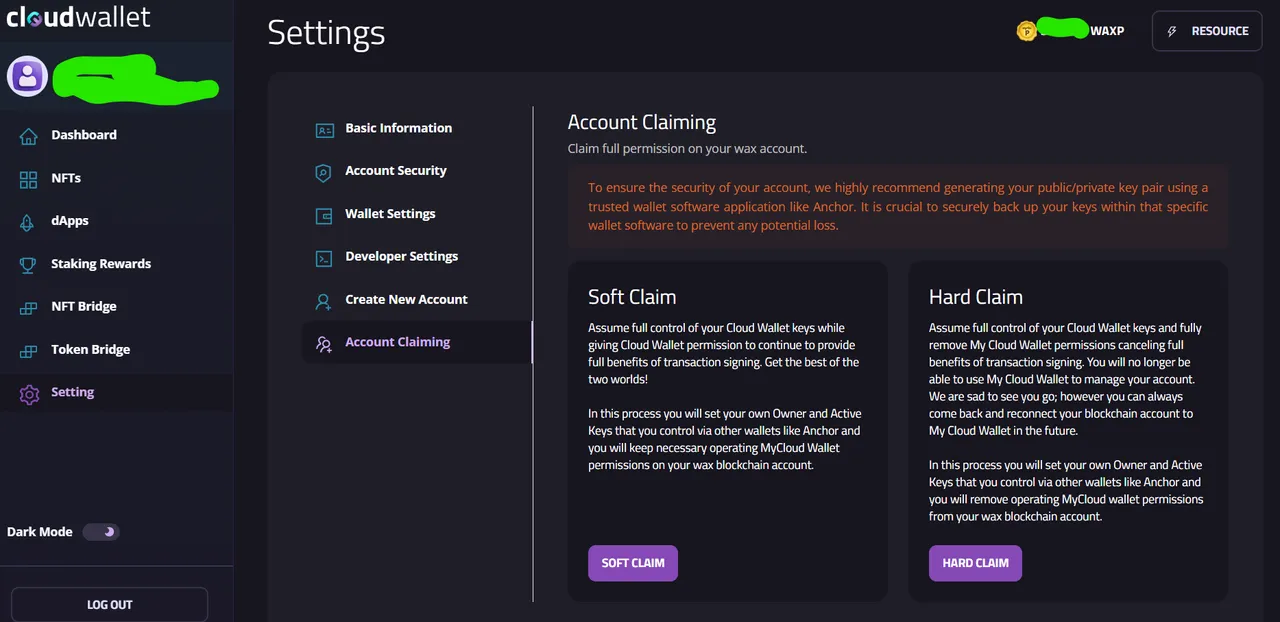
How to Claim your Account
So in the settings of My Cloud Wallet, you can click the Account Claiming option. This will present you with 2 versions of claiming your account, which I love. It's not just either you have cloud wallet or you don't. There's an option for soft claiming, which I highly recommend. So I'll walk you through Soft Claiming your keys. It's actually very simple, but there's no guide that ranks on Google, so here's my shot at getting some traffic from people trying to figure out how to do this.
The reason I recommend doing a Soft Claim is that you get to keep the benefits of having your wallet tied to a social account. If you do Hard Claim, you lose those benefits. Now you have to have a soft wallet with you everywhere, whether that be Anchor or Wombat. With Soft Claim, you get the best of both.
Step 1 - Visit My Cloud Wallet
Step 2 - Sign in or sign up with your choice of social account. There's quite a few options.
Step 3 - Click Settings, and Account Claiming.
Step 4 - Pick your claim type. I recommend Soft Claim.
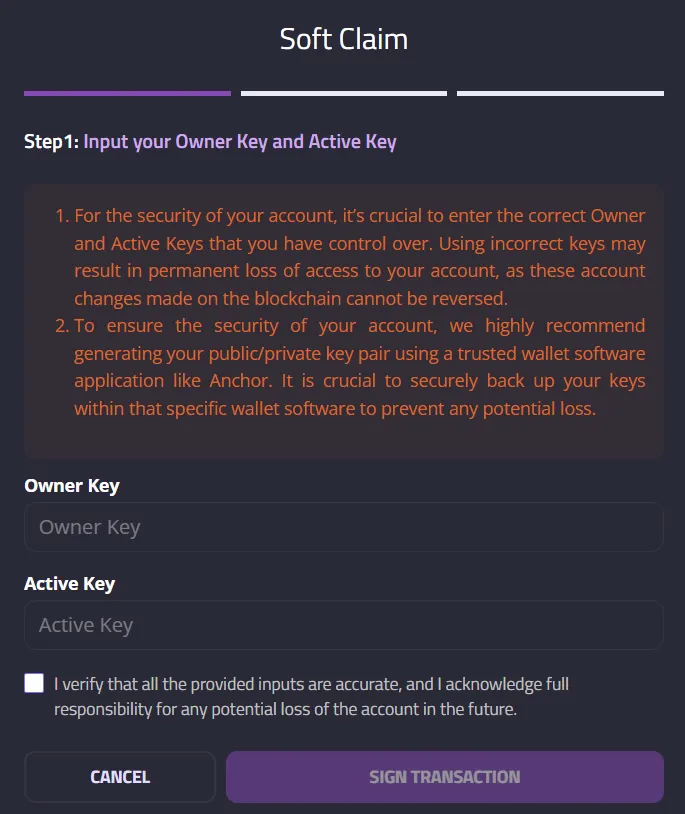
Step 5 - Generate a keys. You can use Anchor wallet to generate a keypair in 2 clicks. Once you have a keypair, enter the Owner Key and Active Key. These are PUBLIC keys, not PRIVATE keys. You can use the same key for Owner and Active, but I highly recommend using 2 separate keys. You wouldn't want your Hive keys to all be the same, right?
Step 5.1 - Generating Keys with Anchor - click Tools, Generate Key Pairs, and Generate Key Pair (x2).
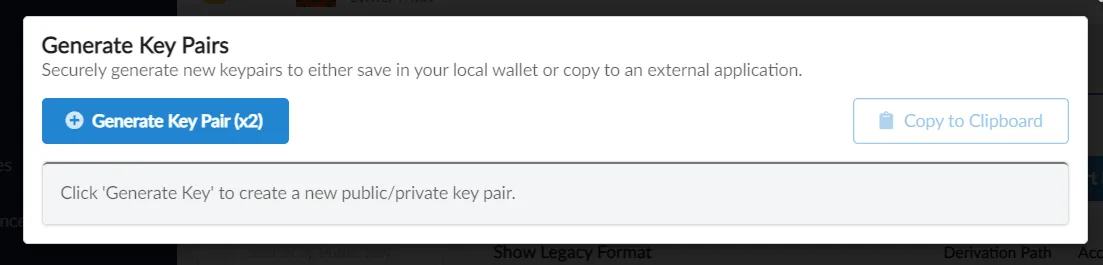
Step 5.2 - Back up your newly generated key pairs, and optionally Save them to your Anchor wallet.
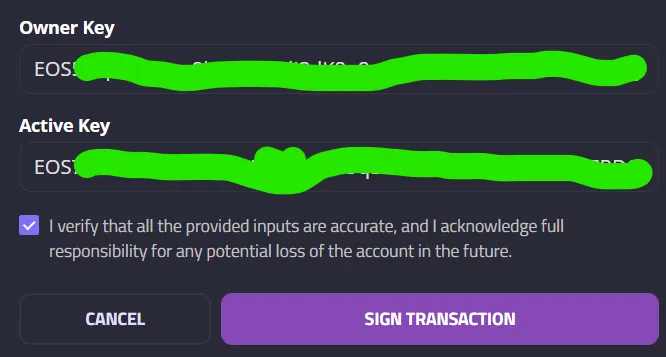
Step 6 - Enter your fresh PUBLIC keys, and Sign Transaction. Public keys start with "EOS".
Step 7 - Enter your 2FA code from the registered email.
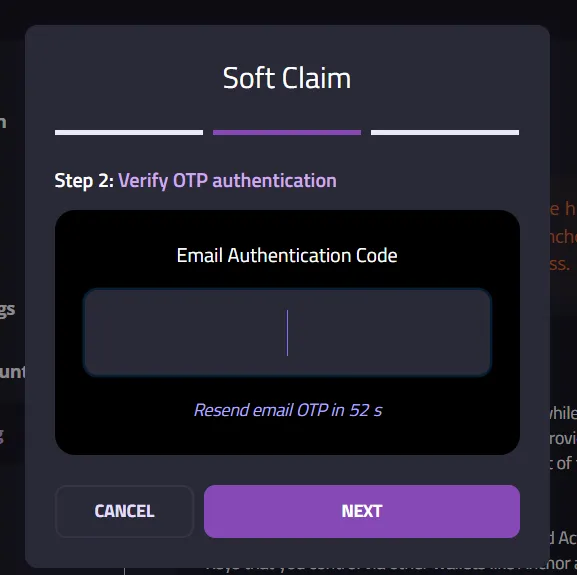
That's it! Your Soft Claim is done, and now you can use your account via the cloud or your external wallet.