Here comes new vote guide (@eoseoul/vote-campaign-be-a-whale)
Hello we are glad to say that we just developed voting web site.
In there, voters can vote without any security concern because it is fully decentralized by using Scatter.
In this post, you can check how to vote in http://portal.eoseoul.io
Step 1 : Enter Vote Page
Please click the "vote" button in the right upper side of the site (http://portal.eoseoul.io).
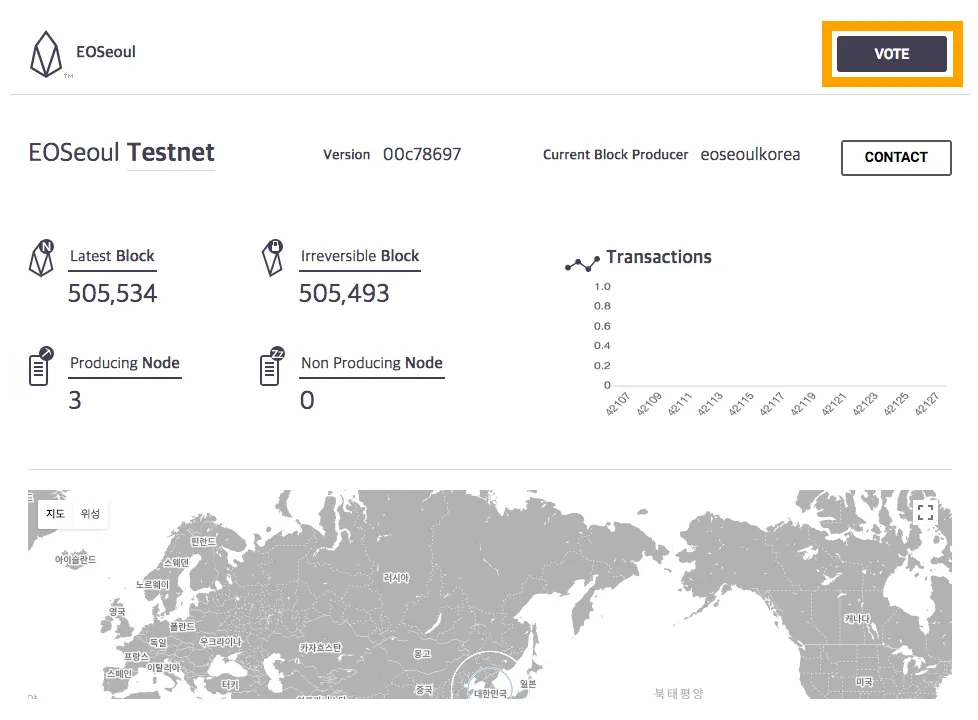
Step 2 : Create Account
In this step, you will create an EOS account.
please click the "CREATE EOS ACCOUNT?"
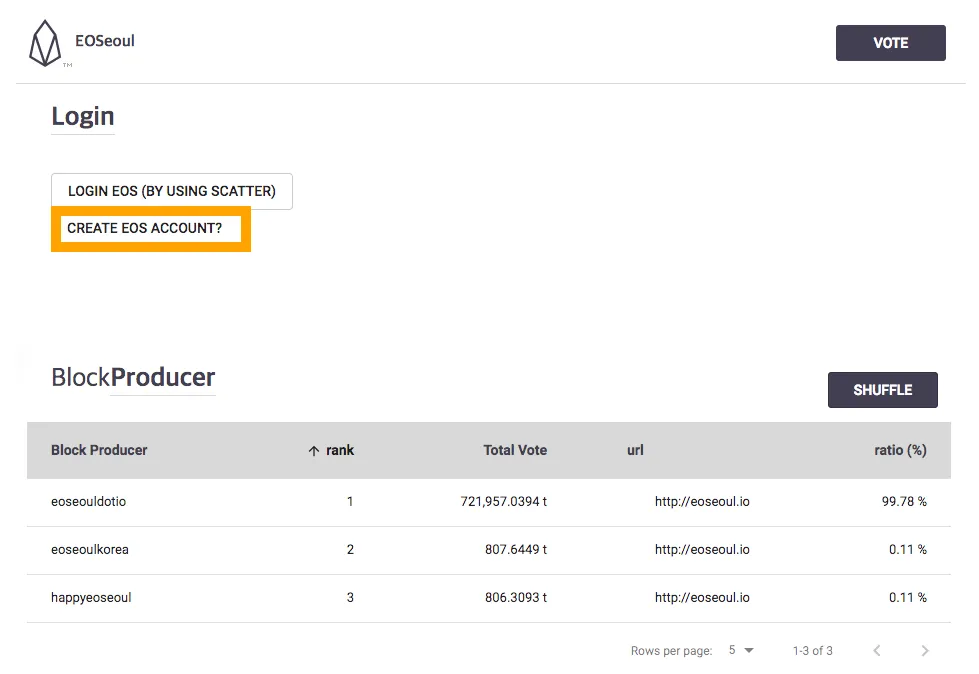
click the "CREATE" button.
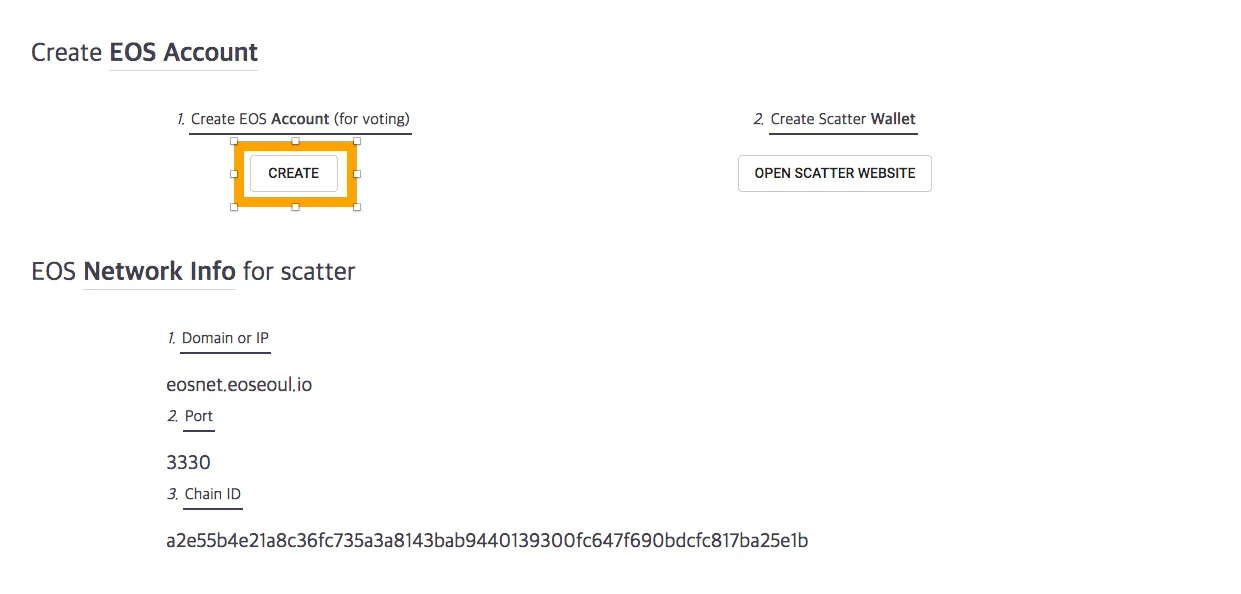
click the "CREATE EOS KEY". After clicking the button, randomly generated Key pairs will be shown. (Please do not enter your own private key at this moment.)
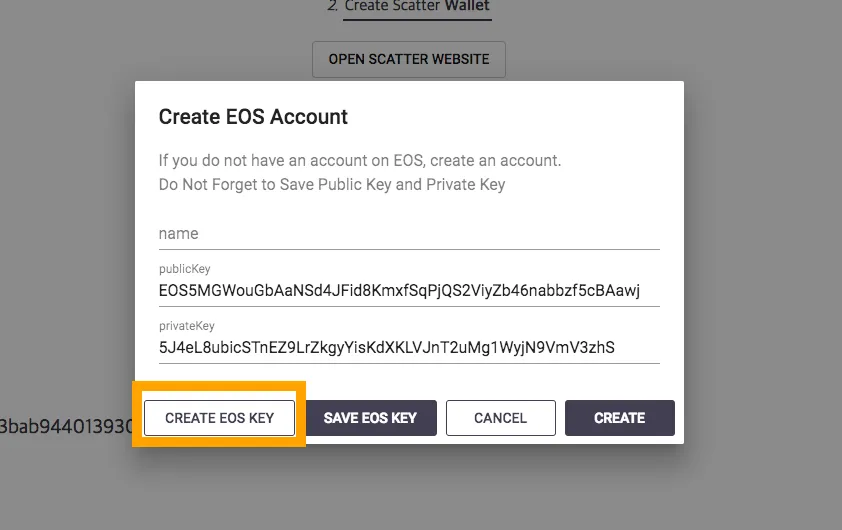
enter user name, the length of user name should be 12
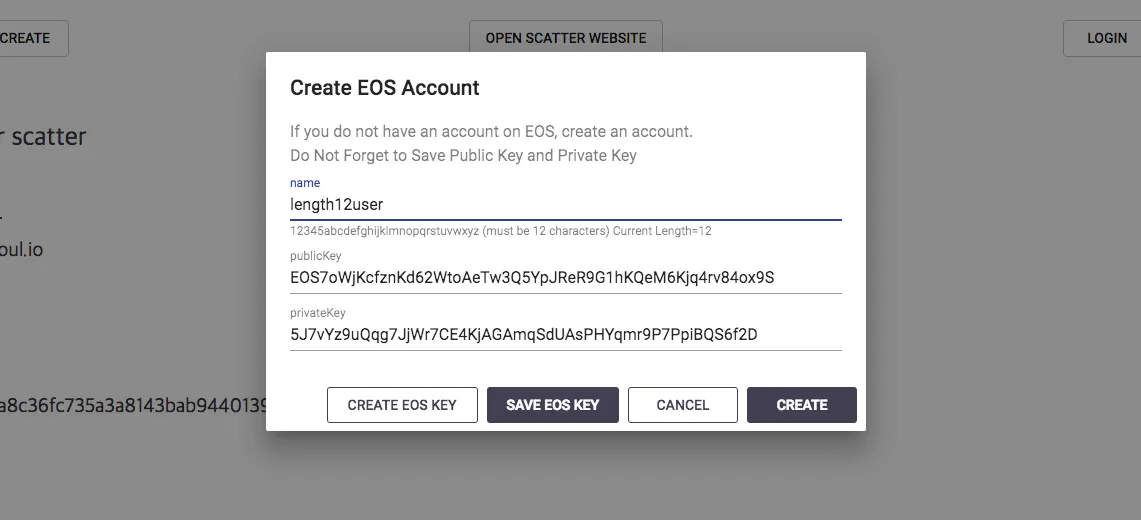
Save the private key
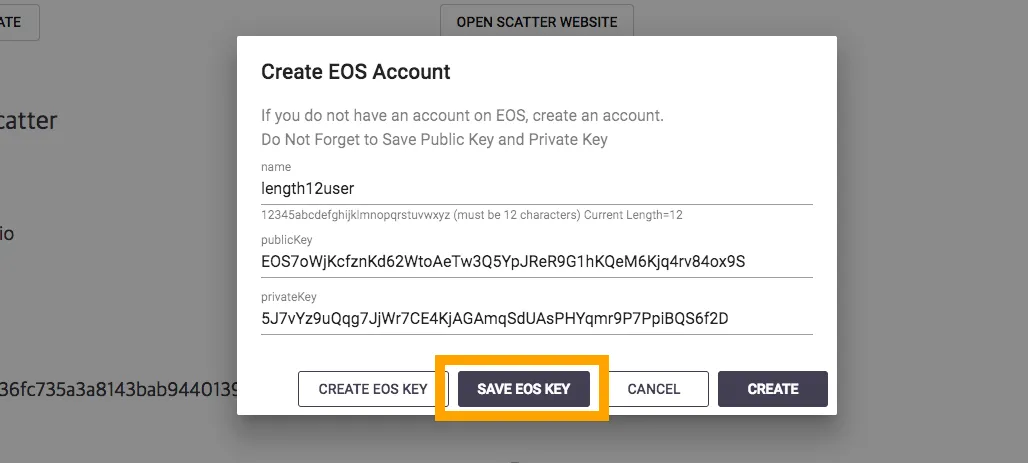
When you press the button, a text file which contains username, and Key pair information will be downloaded.Create Account by clicking the "CREATE BUTTON"
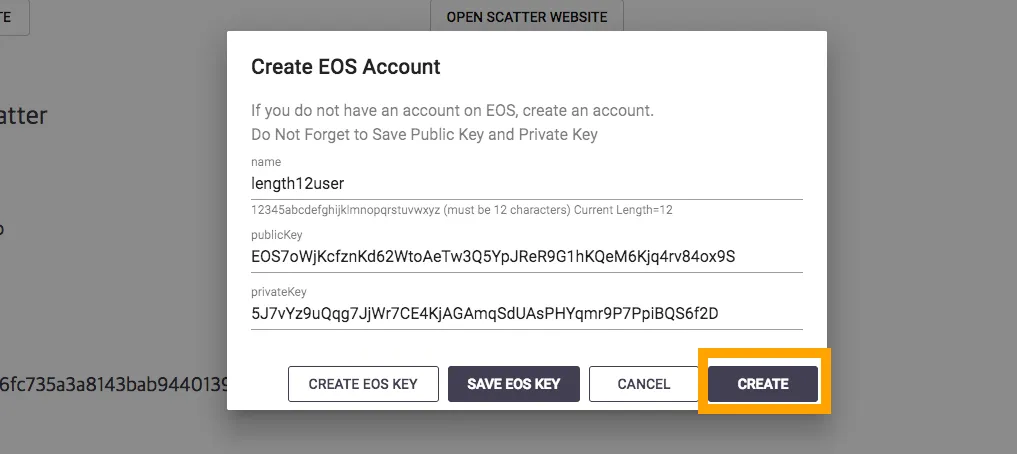
Now you have an EOS account. This step will not be supported after launching main network. (Test net only step)
Step 3: Install Scatter and Create Scatter Account.
You need to install a Scatter Chrome Extension.
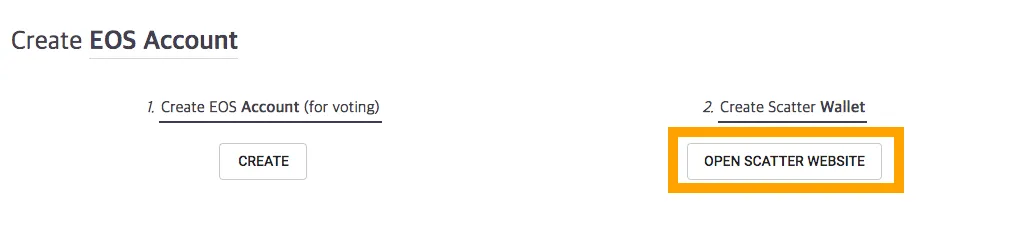
Click ‘OPEN SCATTER WEBSITE’ and follow the instruction of Scatter.

Create a new Scatter Wallet.
Click the scatter button next to url field of Chrome browser.

Create a Scatter account
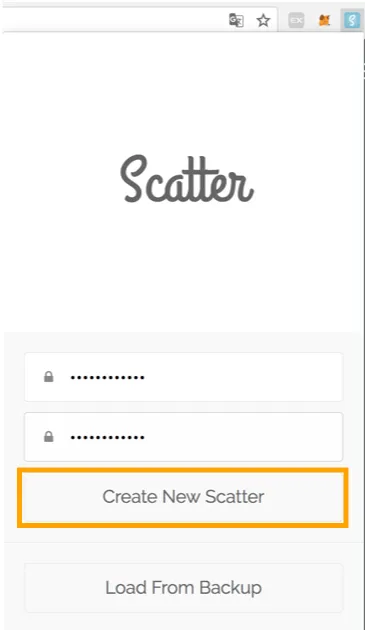
Press Key Pairs
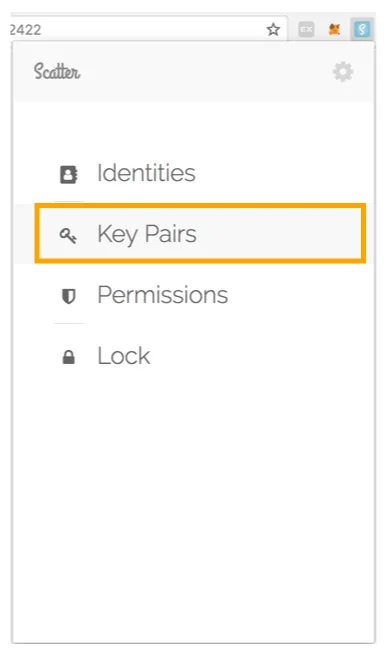
Click New Button
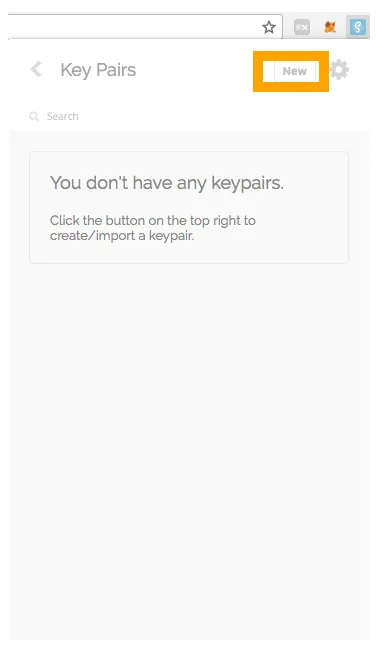
Fill the input with the EOS account information we have created at step 2
(tip: Copy the private key and paste it to the private key field. Then public key will be automatically filled.)
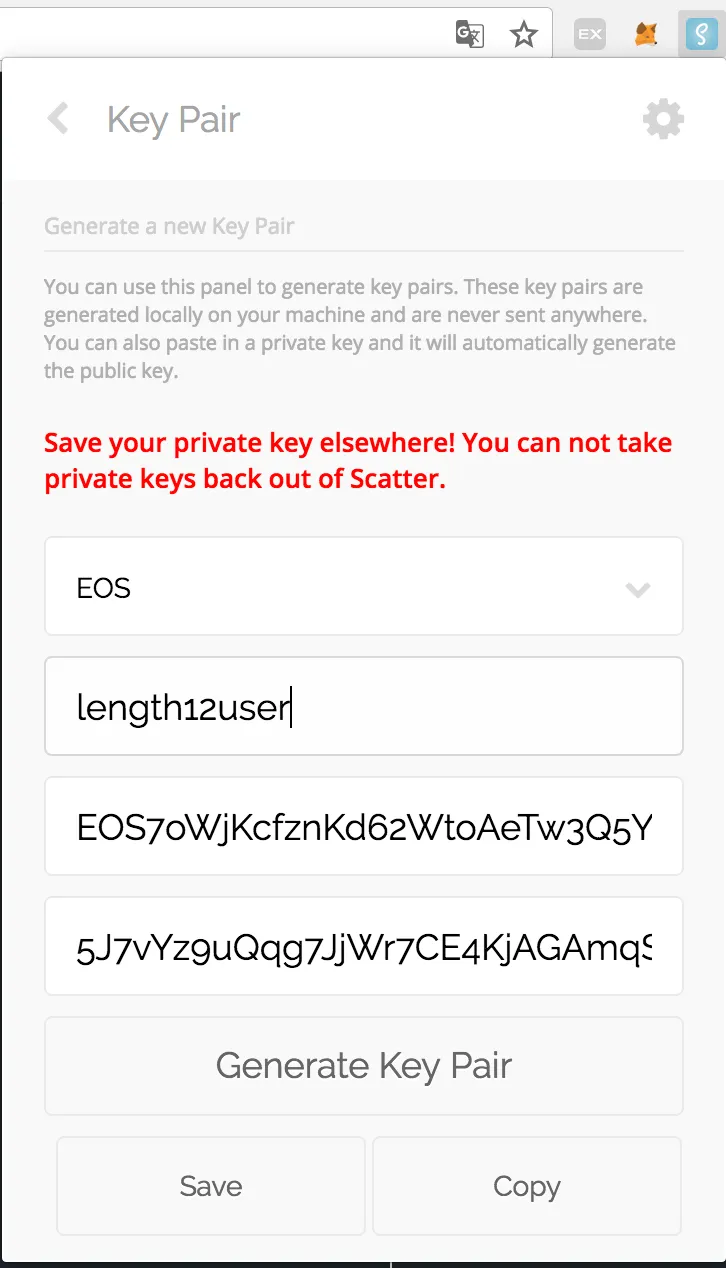
Then the following screen will be shown.
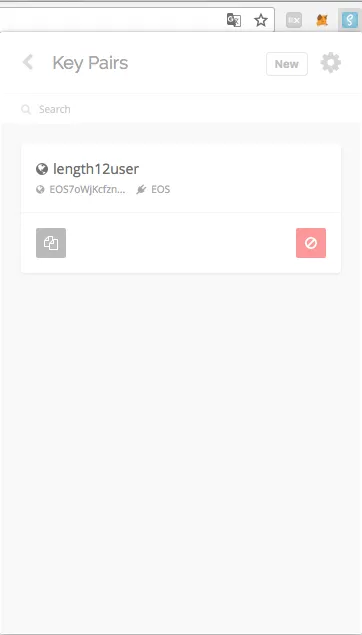
Step 4: Configure Scatter
- Register Chain Information to Scatter
press settings button in the upper right then you will see the following screen.
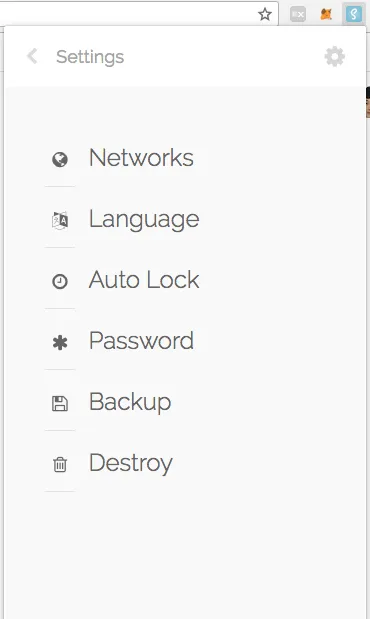
Click the "new" button
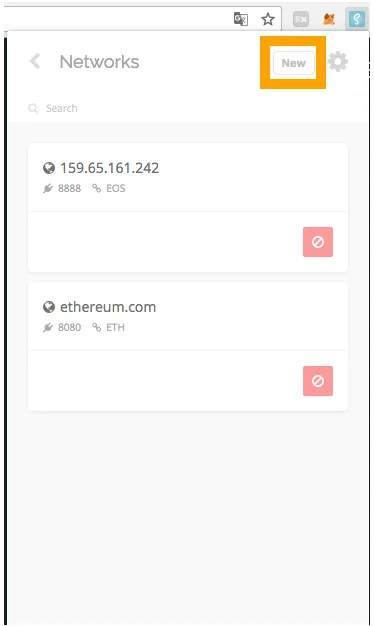
Fill the network information
tip : copy the chain ID and paste it to the chain ID field.
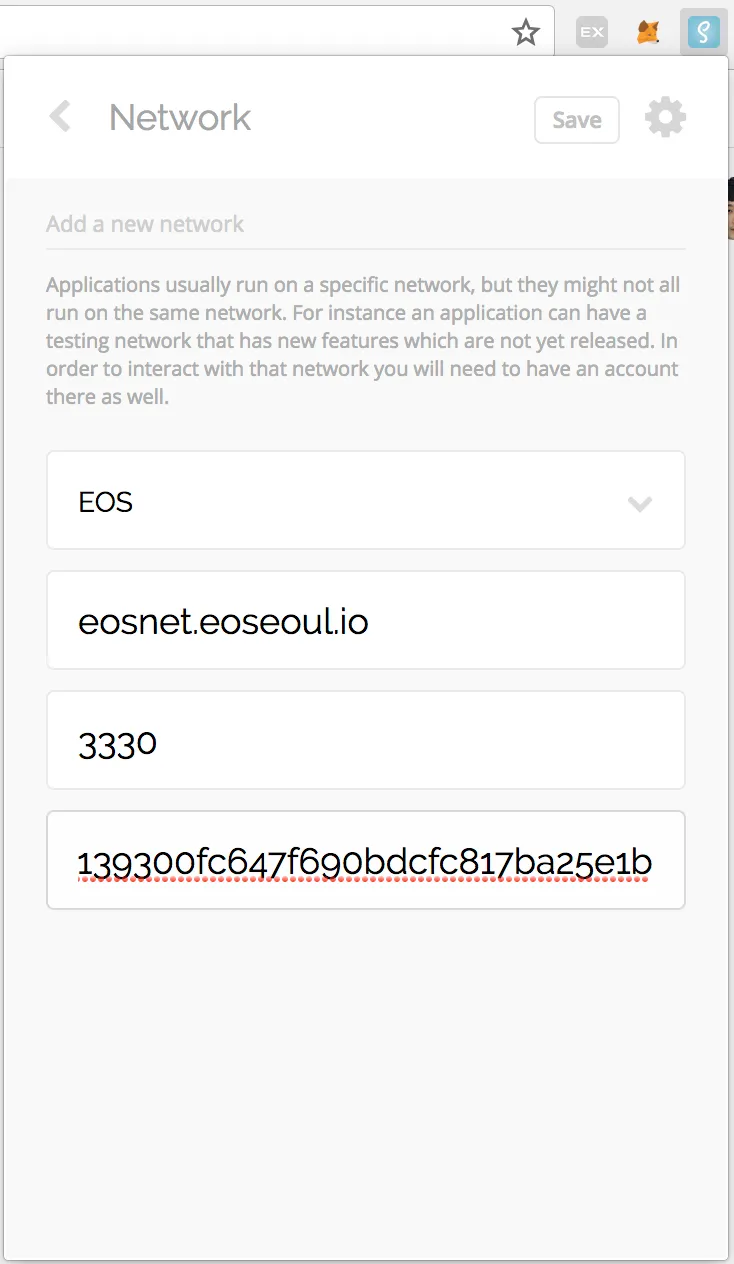
EOS Network Information are in the http://portal.eoseoul.io/votesignup
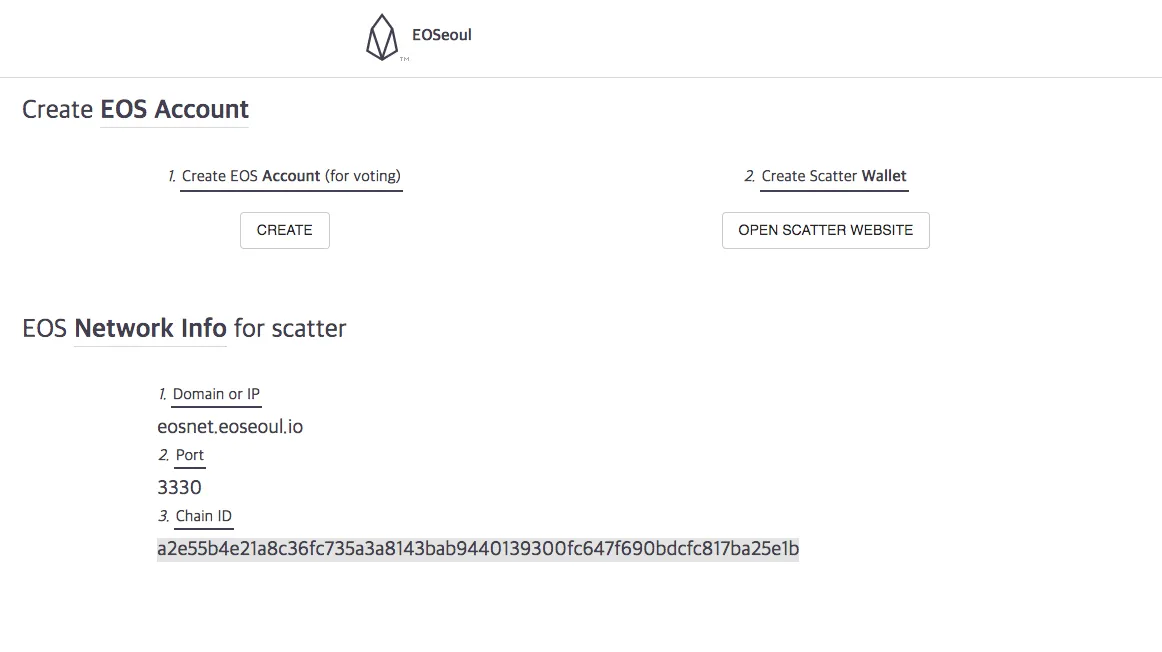
Now the eosnet.eoseoul.io is registered to Scatter
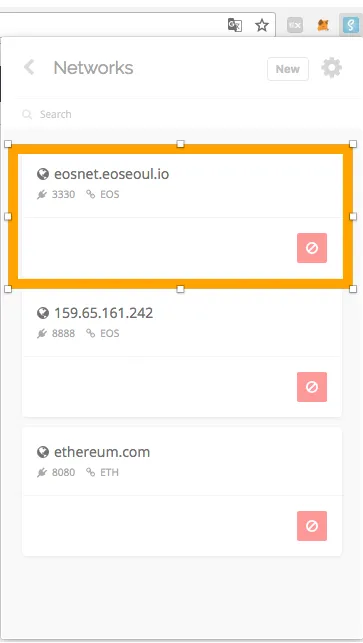
- Connect account to the registered Chain.
Click the "Identities" button
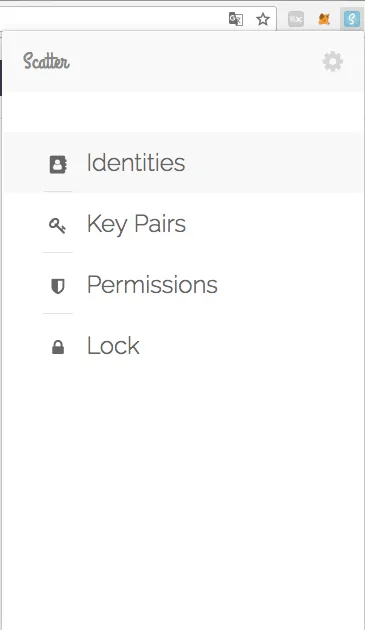
Click the "New" button
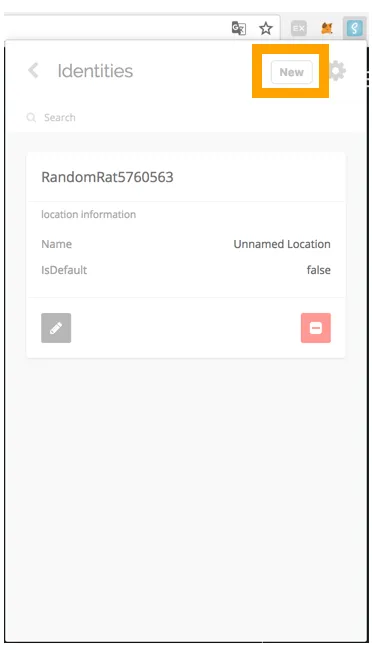
Fill the chain info and user info appropriately. After that, click the Import button.
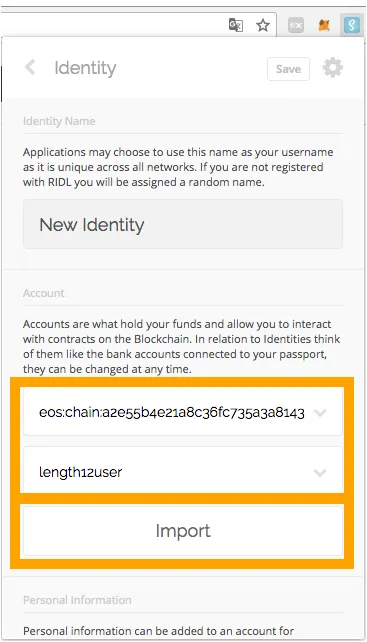
Click active authority and click "Use Selected Account"
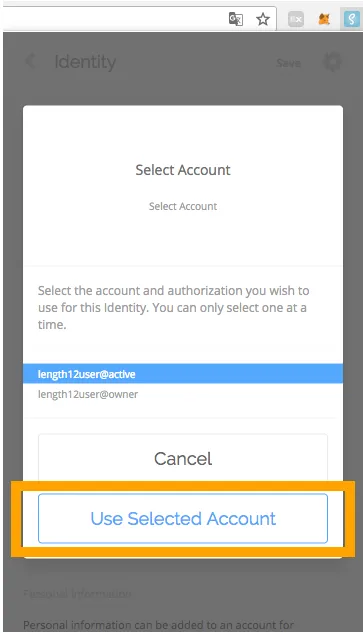
click the "Save" button
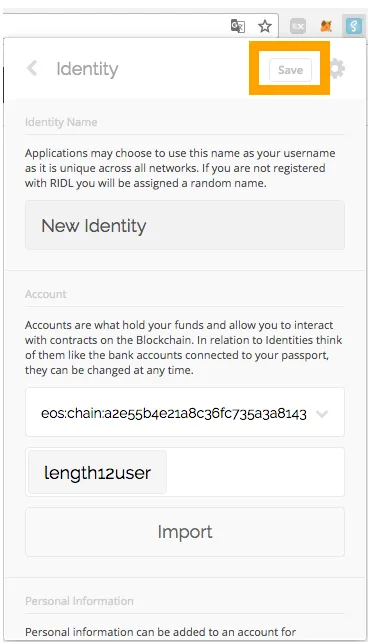
Now, you have created a new identity.
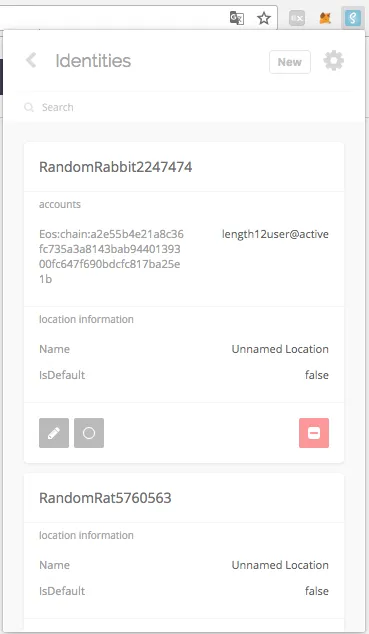
Step 5: Do Vote
- Login through Scatter
- Press Login Button
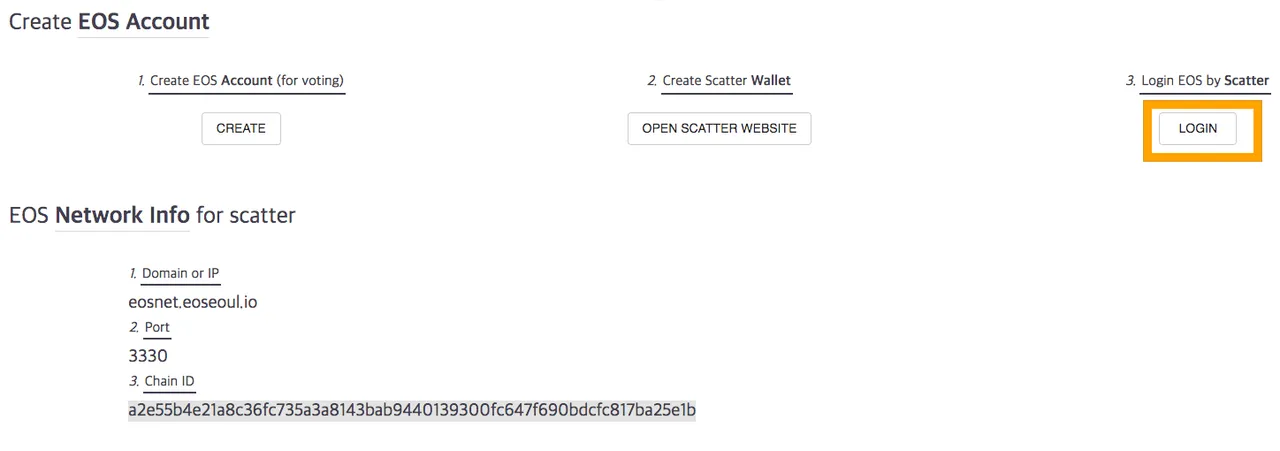
- Select Identity
- Click Accept button
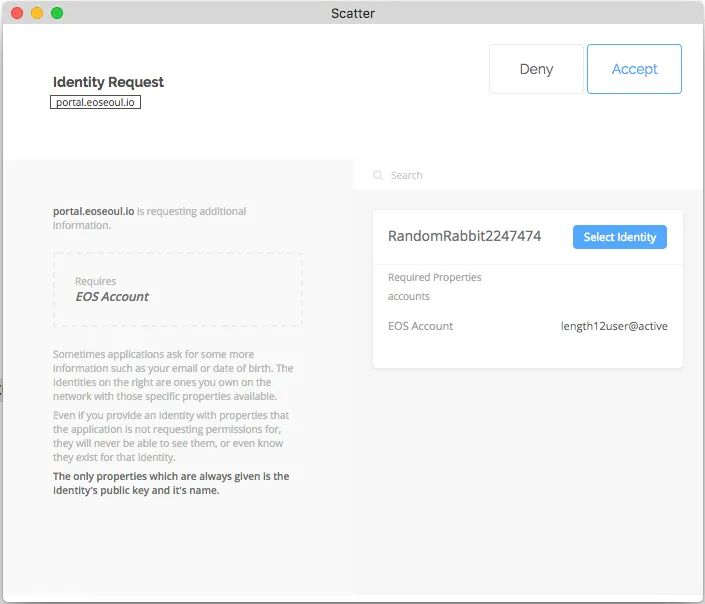
Now Voting Page comes
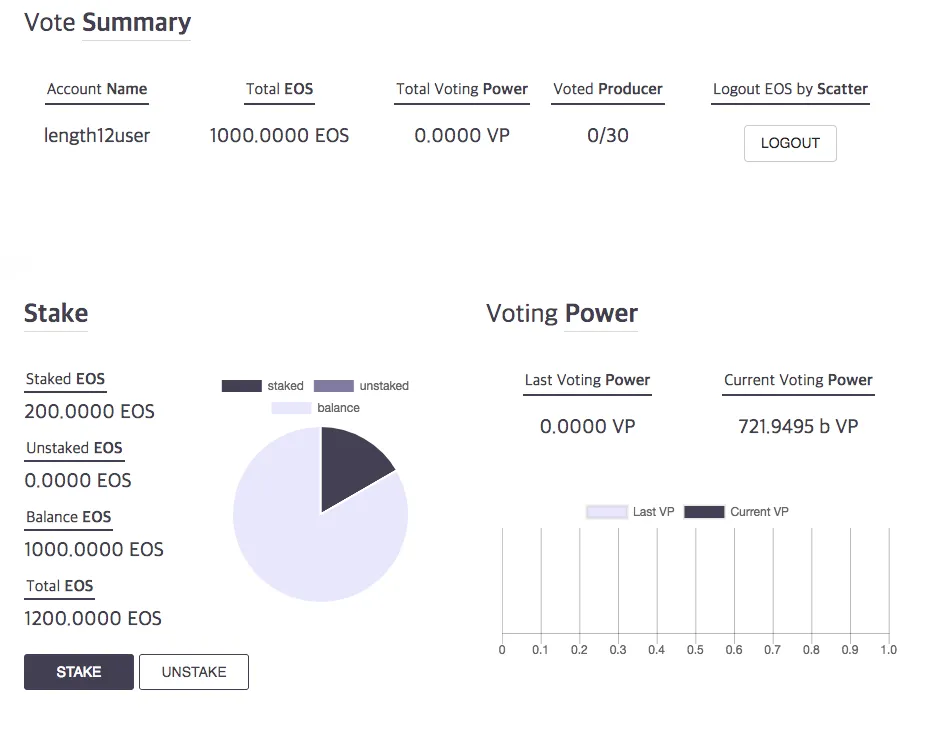
- Do Vote
Pick the Producer you want to vote
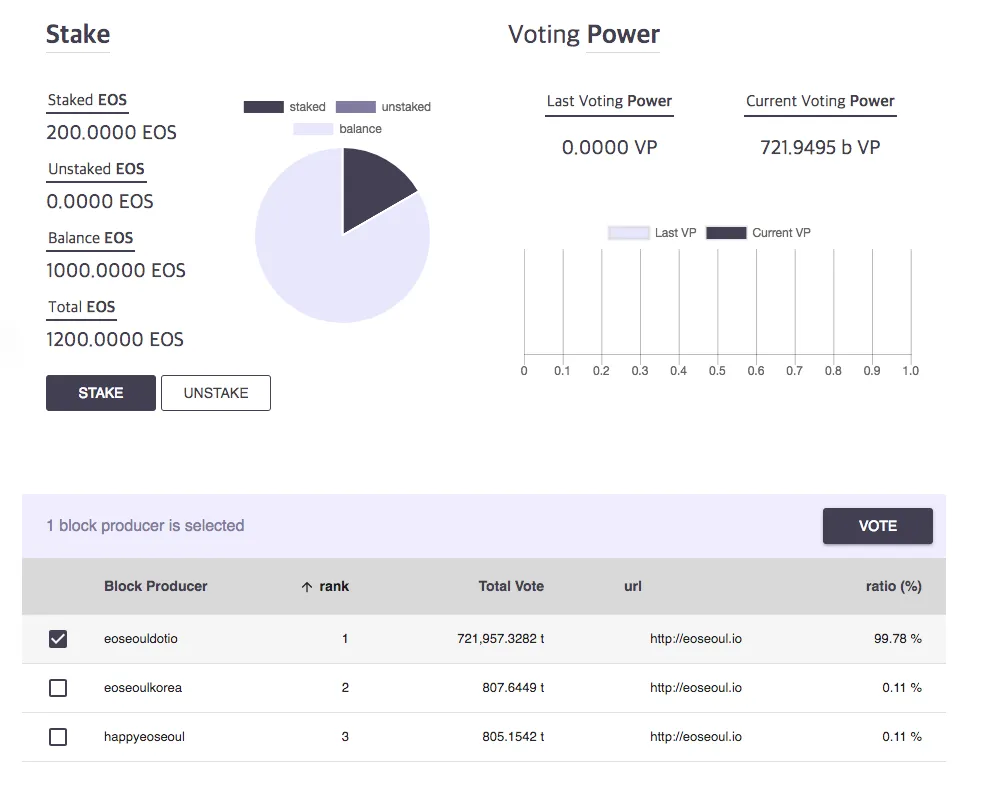
Press "Vote" and follow the instructions of Scatter.
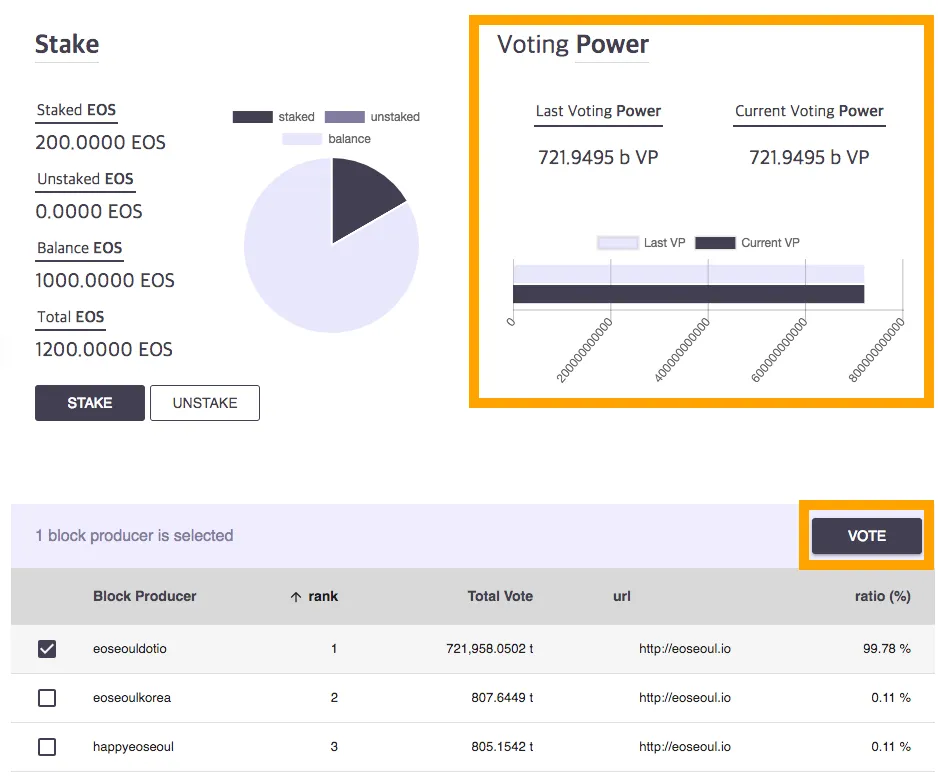
Now you have voted to your block producers!