It's never been easier to give Linux a try. Even if you're not "geeky" or technically minded, you can have Linux up and running on your computer within an hour or so, and with no obligation to install to your hard drive or wipe out your existing operating system.

If your computer is a few years old, it's likely feeling bogged down with updates, viruses, anti-viruses, and Microsoft's usual accumulation of bloat and cruft. But why should your computer be running slower than when you bought it? It's the same computer! Rather than tossing it aside, why not try a new operating system that was built by users, with the well-being of users in mind? I can show you how to install a popular version of Linux to a thumb drive in less time than it takes to go to the store and buy a new computer.
Yesterday I shared my own experiences with Linux. The comments convinced me there are a lot of folks out there who would like to try it, but who don't believe they have the skills to install and use Linux. I think a lot of this has to do with the intensely technical culture that has grown up around open source software. While it can be friendly and welcoming at times, it does contain it's measure of trolls.
Another reason for the perception of complexity around Linux is the number of "distributions" or versions available, each of which can be customized six thousand ways from Sunday. Which version is right for you? How to know?
Don't worry about that today. You don't have to customize anything. Today I'm going to show you how to try Linux, and I'm going to make all the decisions for you, and if you don't like it, you can try something else later. Or you can erase your thumb drive and unsubscribe from my feed.
But you'll probably like it. Because today I'm going to show you how to put Linux Mint onto a USB thumb drive which you can run on any computer - without affecting that computer's regular installation. And tomorrow I'll show you how to boot it up and try it out.
Linux Mint is the most popular distribution today, and for good reason. It's simple. It runs on just about any hardware built in the past ten years. It has a huge community of friendly and helpful users. And its interface is so similar to windows you won't feel the difference (except that it runs faster and doesn't pester you with advertising).
We're going to install Linux mint to a USB flash drive. Any flash drive over 4 GB will do. You can pick these up at office supply or computer stores for a few dollars. If you've got an old one, make sure you copy the files from it to another location before we start. This installation will wipe everything else off the thumb drive.

You'll also need a Windows computer manufactured in the last dozen years or so. The one you're using right now to read this is fine. Remember, we're not going to actually install Linux to your hard drive until you decide you like it. So you can use this one.
Then again, if you've got an old laptop or desktop kicking around, it might be fun to see how Linux gives it a new lease on life.
Lastly you'll need a decent internet connection. If you're browsing Steemit, you've got that. So you're set. Let's begin!
First we need to download an ISO file of our Linux Mint Operating System. I don't know why it's called and ISO file and I don't care. All that matters is that it's a "virtual disk" that contains all the files needed for the Linux installation. (Because who wants to hold on to piles of actual disks these days?)
You can get the file you need at https://linuxmint.com/download.php. Go ahead and open that up in another tab. You'll see something like this:
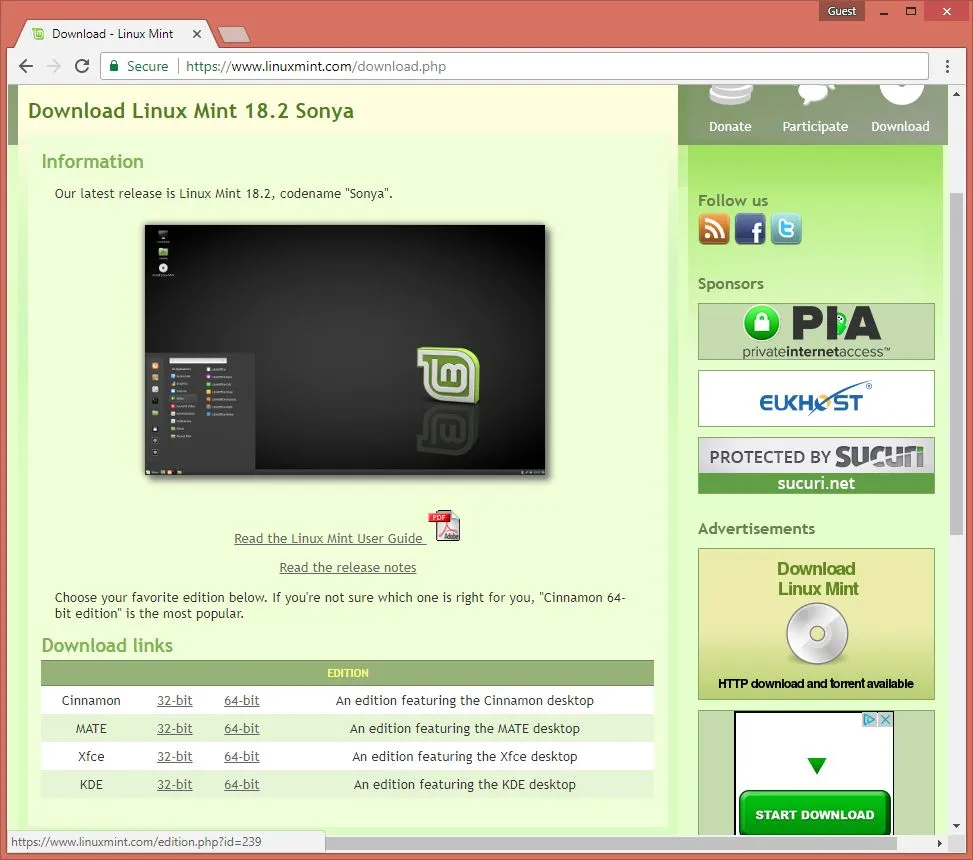
We're going to download the edition of Linux Mint featuring the MATE desktop. (Why? Because it's simple and fast and I like it. Stop worrying about the details.)
The only thing YOU DO need to decide is whether you've got a 32 or 64 bit computer. If you're not sure, go to your file browser, right-click "This PC" or "My Computer" and then click "Properties." The window that pops up will tell you if your OS is 32 or 64 bit, under the line "System Type." And if you're still not sure how many bits your computer's got, just choose 32-bit. You really can't go wrong with 32-bit.
Once you click 32-bit or 64-bit next to the MATE edition, you'll come to a page showing some information about the file, with a list of download mirrors below. It should look something like this:
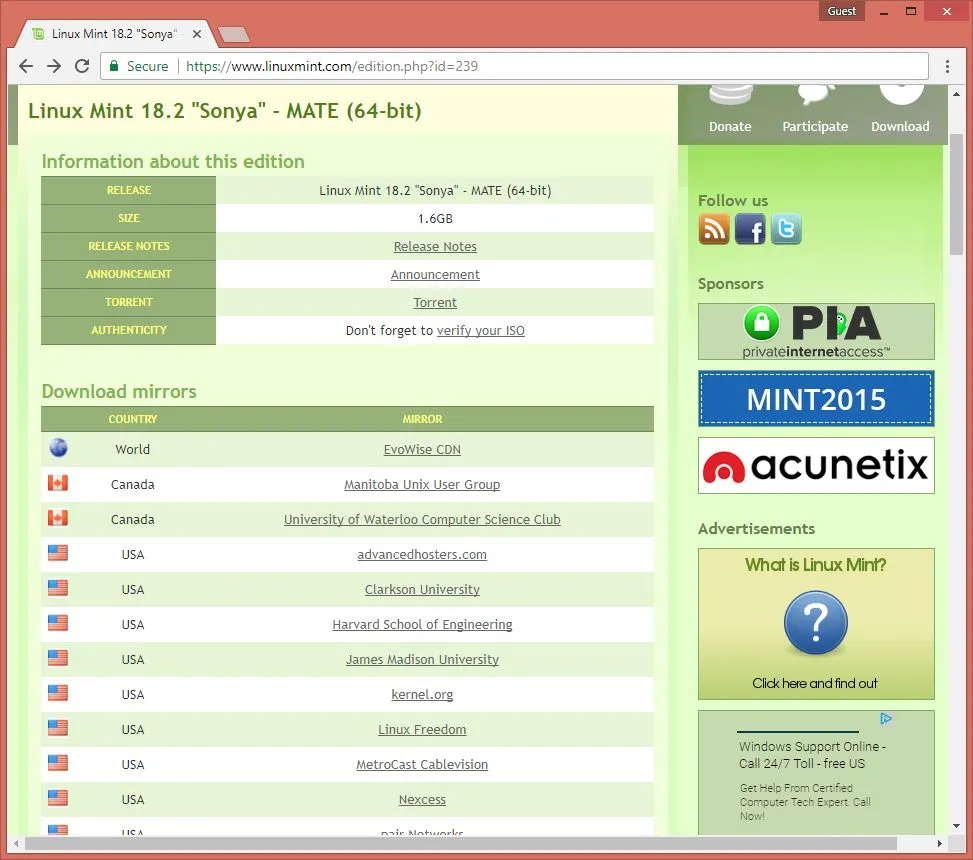
Click on the link for advancedhosters.com, fourth in the list of mirrors. (It doesn't actually matter which mirror you use, and if another one is closer to your home, knock yourself out - it might download faster. But the one I chose started the download automatically without launching any pop-ups or re-directing the browser, so I'm vouching for it. )
You want to download this file to your regular hard drive, not the flash drive. In fact, don't even plug that flash drive in yet. I don't want you getting confused. If you have already plugged it in, yank it out. Don't worry about all that click eject before removing drive crap. Just pull it out of there. Then make sure your ISO is downloading to your usual downloads folder.
It's a big file. It might take ten minutes or so to download.
Great. Now you've got an ISO file of Linux Mint in your downloads folder. Because this file is a "virtual disk," and not an actual installation, we can't just go and copy it to the thumb drive. We need a program that will turn it into a fully-functional, bona-fide Linux operating system.
Fortunately, the folks at Pen Drive Linux have made such a tool for us. So we're going to download that program now, again to our normal downloads folder. Then we'll use that to create our Linux thumb drive.
Go ahead and go to https://www.pendrivelinux.com/universal-usb-installer-easy-as-1-2-3/. Scroll down past their first few screenshots until you see the button that says "Download UUI" like in this picture:
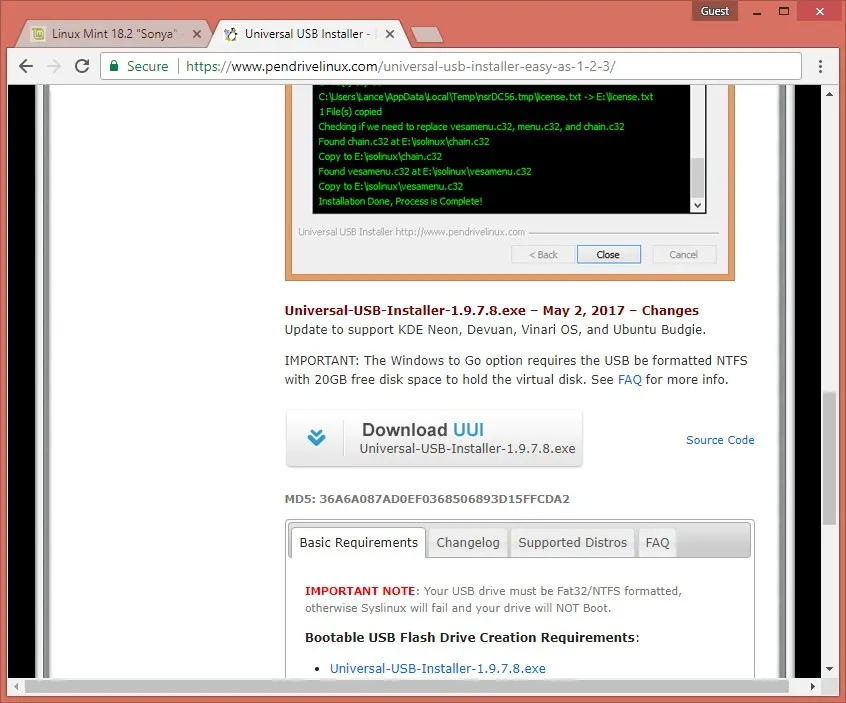
Click and download away. It should only take a second.
Now plug in your thumb drive! It's almost time to use it!
Use your file explorer to go into your downloads folder, and double click the "Universal-USB-Installer-1.9.6.6.exe" you just downloaded. When it asks if you "want to allow the following program from an unknown publisher blah blah blah... click "yes," and then click to agree to the terms and conditions. It should open a window that looks like this.
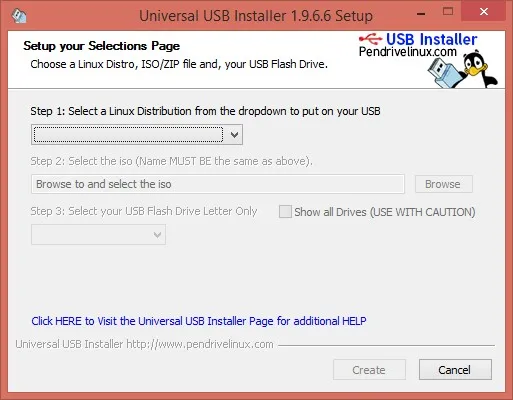
It's a sweet little application. Don't you love the penguin? Here's what we're gonna do with it.
Under Step 1, click the drop-down menu and select "Linux Mint".
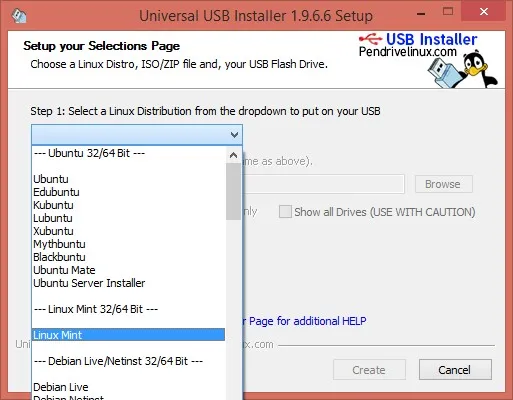
Under Step 2, click "Browse," and then navigate to the downloads folder. Select the "linuxmint-18.2-mate-64bit.iso" file you just downloaded and then click "open". That path and file should now be listed in the box under Step 2.
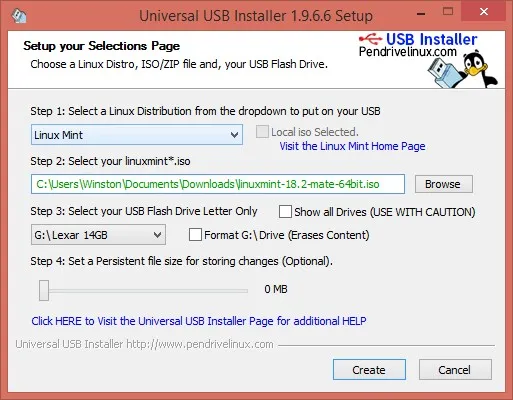
Under Step 3, Select the USB Flash drive letter. The installer does a good job displaying only removable storage media in the drop down, so it shouldn't give you the option to accidentally wipe out your main disk, but it still doesn't hurt to be careful selecting the right drive anyway. If the size it displays seems strangely large, or if the name doesn't match the brand of the thumb drive, you might want to check yourself before you wreck yourself.
If this is the first time you've used the thumb drive, you don't have to bother formatting it. If you've stored stuff on it before go ahead and select the "Format" check box to the right. It only adds a couple minutes to the process. (If it gives you the option to "Format Fat32" or "Format NTFS", choose Fat32.)
When you're ready, click the "create" button at the bottom. Another window will pop up asking you to confirm what you're doing. Go ahead and click yes.
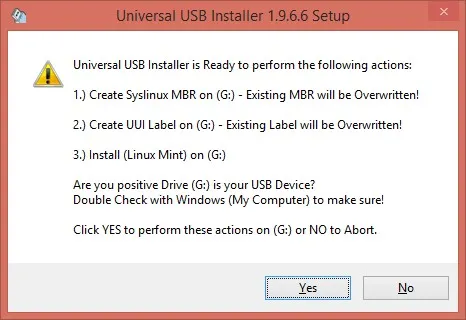
You'll see a bunch of stuff like this for a while, and a few other windows might pop up and go away. This part of the process runs for about five minutes. Once it's done, it says "Process is complete," and you can close that window.
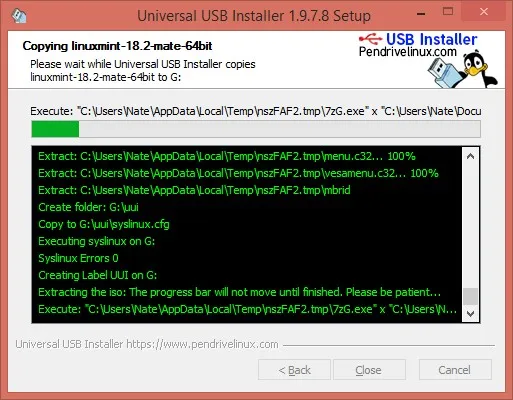
Congratulations, you've now got a thumb drive capable of booting and installing Linux Mint!
Tune in tomorrow and I'll show you how to use it without making any changes to the current operating system of your computer.
Please let me know if you find this useful - or confusing! If you get stuck along the way I'd love to know where, so I can try to clarify and improve the tutorial. I ran through these steps myself today, but every PC is a little different, so if something doesn't work for you I'll try my hardest to figure it out.