It's finally time for my first (hopefully not the last) tutorial on how I made my own pattern from a picture. :)
This is probably the easiest tutorial 'cause it needs only one command in Photoshop. :D
But first things first.
When making the dress for OC Idao - Work in Progress - 01 I came across with some pretty flower motive:

I really loved it and wanted to use as a lace over the base cloth material. But my computer is very old and crashes easily when I try to make many layers. So this wasn't an option plus it's time consuming. I started to look for other ways and came across with a simple trick.
Just needed to open the picture as a new file and from menu Edit chose Define Pattern.
I'm currently using Photoshop CS5 on this computer but it's the same command on newer versions such as Photoshop CC 2017 (which I have on my laptop)
Here's a quick screenshot:
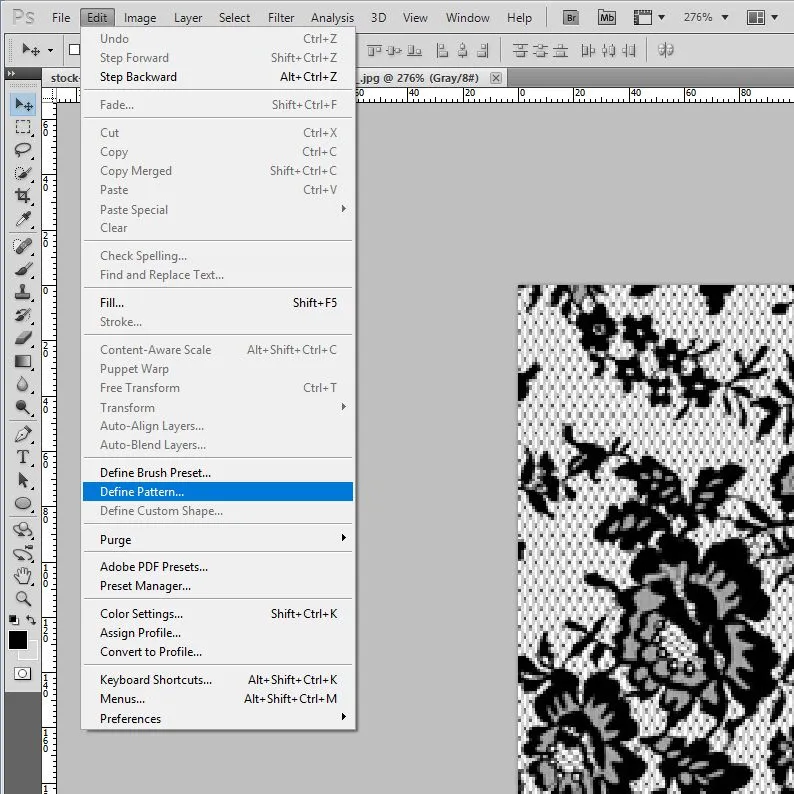
Make sure the picture is a square (about the quality - the bigger the better) and seamless (which means that it can be duplicate multiple times without seams or obvious joins).
A little window pops showing the name of the new pattern - it's same as the file by default but I can write whatever I like:
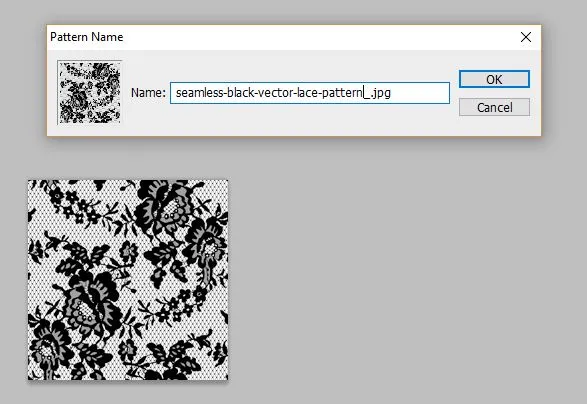
I can then return to my project and open my freshly baked pattern from the layer style shown below:
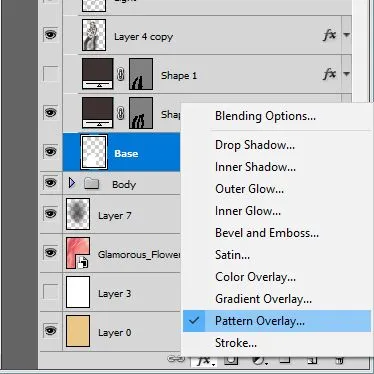
Usually the pattern is at the bottom of the list.
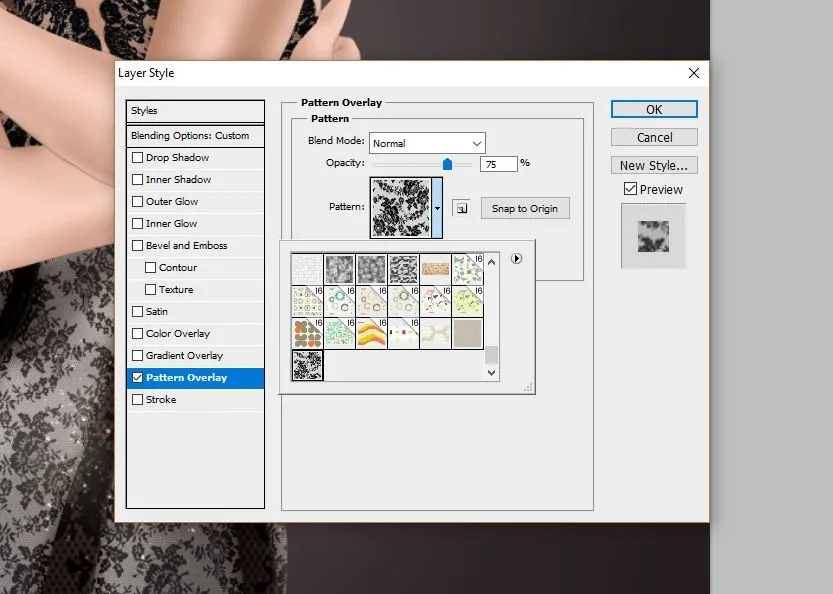
From here on it can be modified as any other pattern from the library.
And here are some examples:

I really hope you find it useful.
Forgive my poor English and lousy screenshots.