Repository
https://github.com/dpdanpittman/Hashkings-2D-UI
What Will I Learn?
In this tutorial you will learn how to use the basic functions of the Hashkings User Interface at https://www.qwoyn.io.
- Logging In
- How to delegate for a Garden
- How to purchase seeds to plant
- How to plant your seed
- How to water your seed/plant
- Daily Maintenance
Requirements
In order to interact with the Hashkings 2D UI you will need the following:
- Desktop or Laptop Computer
- Chrome or Firefox Browser
- Steem Keychain
Difficulty
- Basic
Tutorial Contents
Hashkings can be confusing to new users so I have come up with this guide to help anyone to get started using the Hashkings 2D UI on their computer. After finishing this tutorial you will be able to get yourself a garden plot and begin playing Hashkings immediately.
We have not launched on mobile as of now, so it is a requirement that you use a computer with either Chrome or Firefox installed. If you do not have one of these browsers please download them now. Once downloaded, you will need to install the Steem Keychain extension and set it up.
Now that we have the requirements installed please open your Chrome or Firefox browser and visit https://www.qwoyn.io.
Step 1-
To login, simply click Please Login on the left hand sidebar underneath the Hashkings Logo
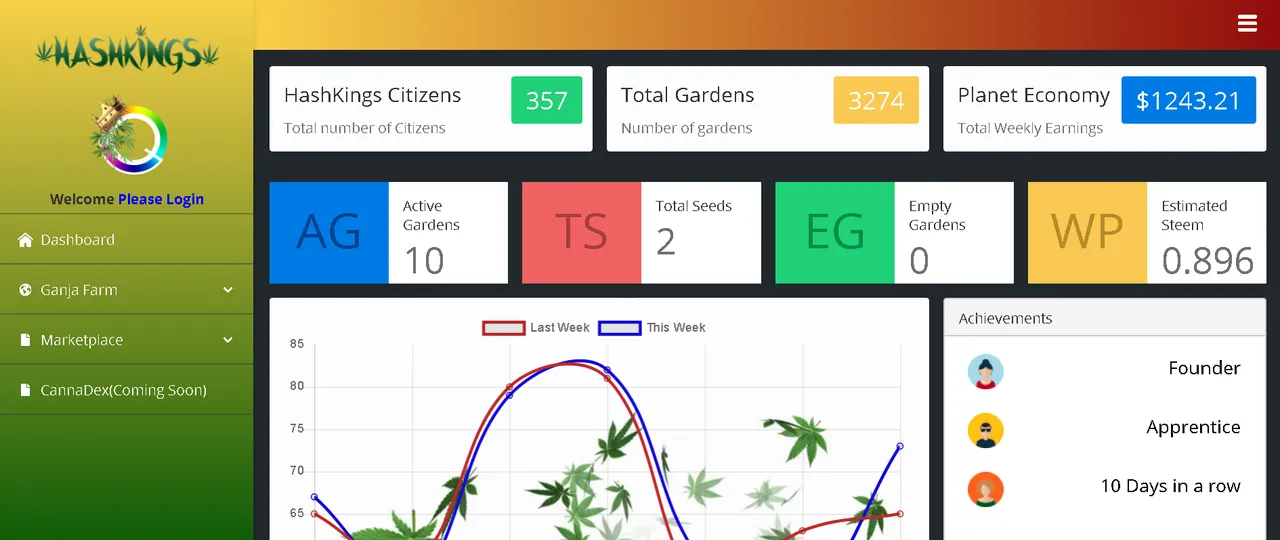
Step 2-
Enter your Steem Username and click the blue Login button
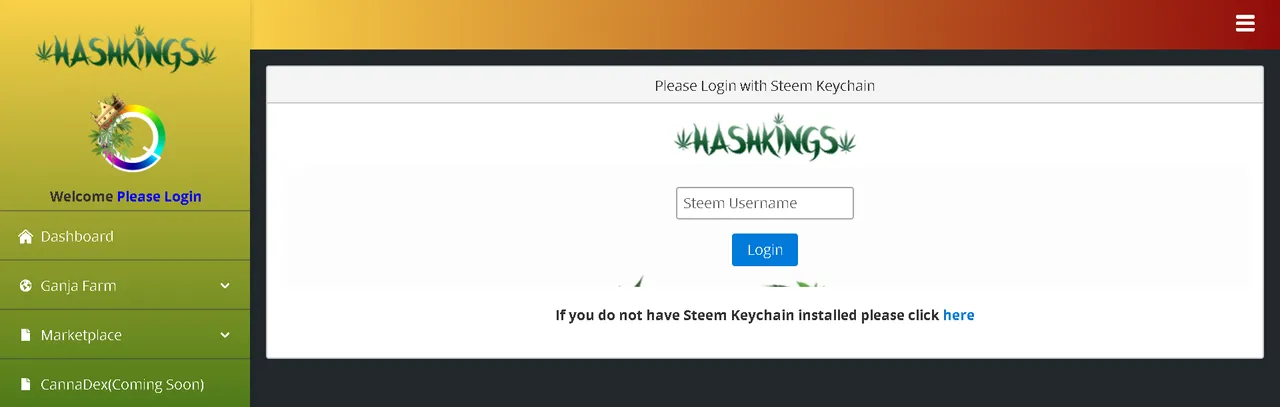
Step 3-
Next you will need to get yourself a garden plot. The way we have designed this is that you must delegate 20 Steem per Plot to Hashkings and pay a 0.5 Steem Leasing fee so please make sure you have that available in your wallet.
Head over to the Side Navigation and click Marketplace then click Garden Plots.
Once there you will,
- Choose how many plots you would like
- Choose which regions your garden plots will be in
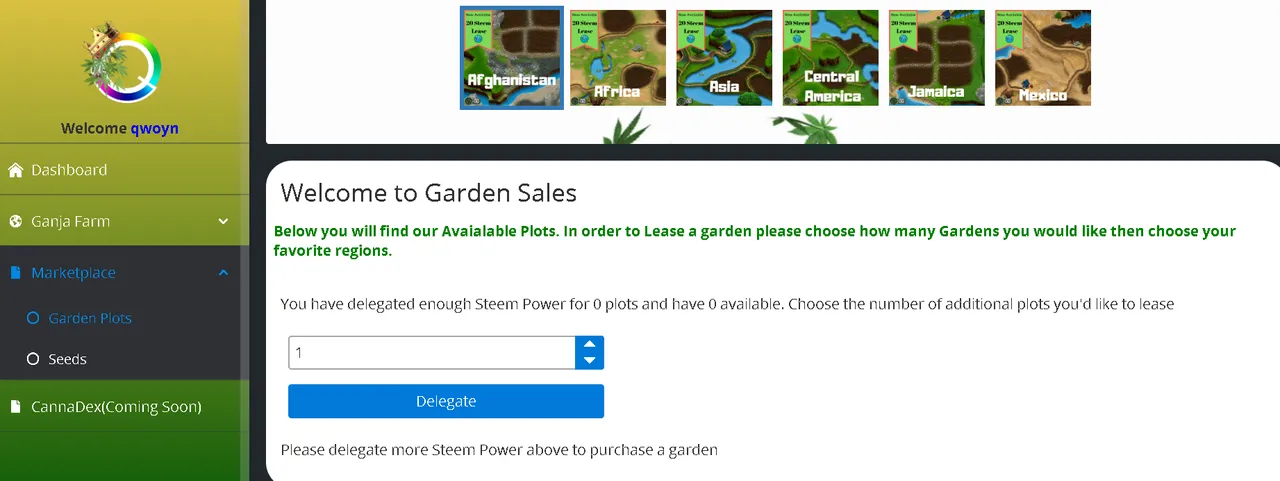
Step 4-
Now that you have a Garden you will need to purchase some Seeds. Once again, go to the sidebar navigation and click Marketplace then click Seeds
When you arrive in our seed bank, please choose which level of seeds you would like and pick them from the dropdown menu then click purchase.
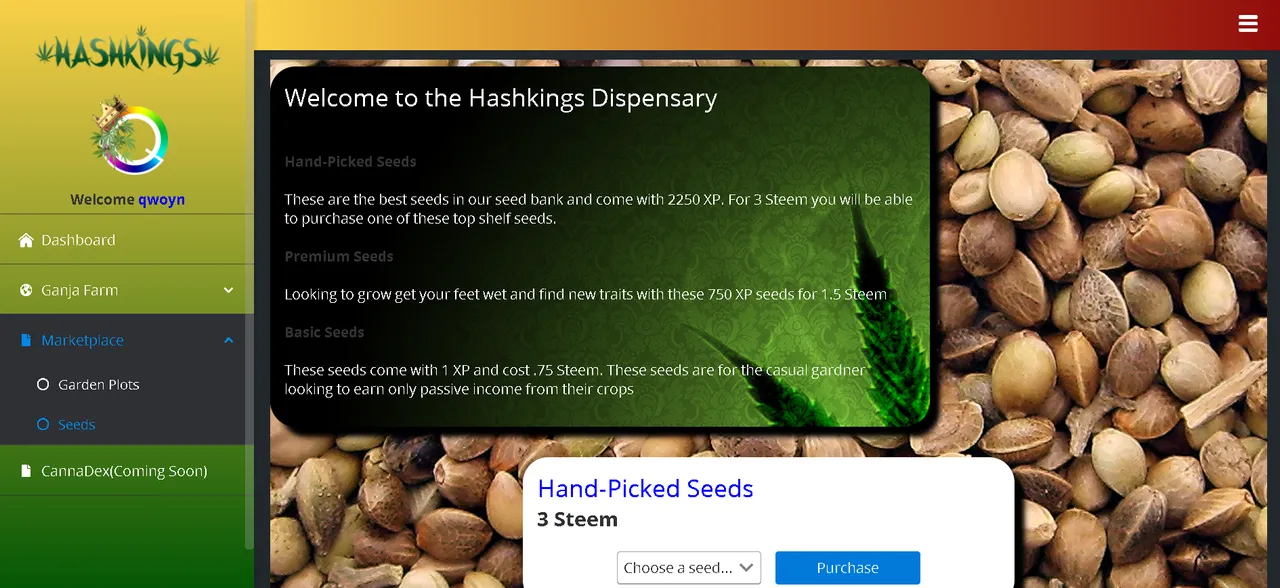
You may notice that there is XP associated with each Seed. This XP is part of the advanced mode that will be coming soon and not described in this tutorial.
*I recommend Hand-Picked Seeds.
Step 5-
If you have made it this far successfully, you should have a Garden(s) and a Seed(s). Let's put these to use!
Head over to our friend the sidebar navigation and click Ganja Farm then click Garden. You will see two boxes with blue buttons, one that says Plant a Seed and underneath a box that says Water your garden.
You guessed it! Click Plant, in the Plant your Garden box then choose which garden to plant which seed in!
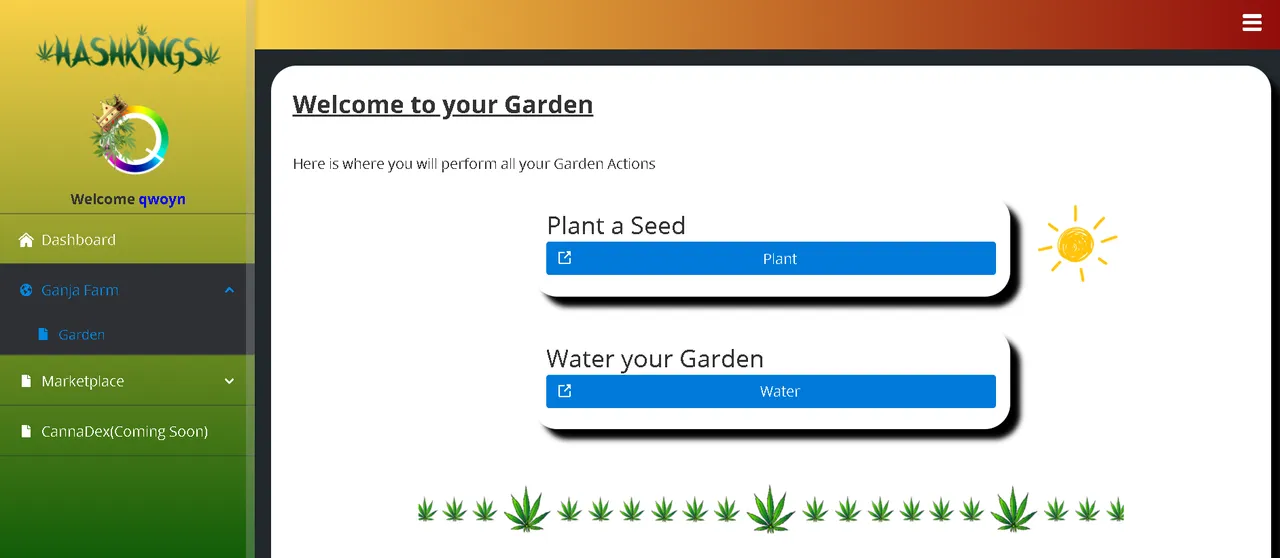
Step 6-
Water your Garden(s)!
This is done on the same screen as planting. Go to the sidebar navigation and click Ganja Farm then click Garden in the box that says Water Your Garden. After that, click the blue button that says Water, choose which garden plot to water and click submit.
Congrats! You are on your way to growing virtual cannabis on the Steem Blockchain!
We are not finished however.
Step 6-
VERY IMPORTANT
Gardens must be maintained daily! This means you must come back every day and simply water your Garden Plot(s). Do this by logging in, clicking Ganja Farm, clicking Garden and clicking Water your Garden.
Each day after or before you water you may click on Dashboard in the sidebar navigation and view the Activity log. You will also see some other information about Hashkings and your inventory.
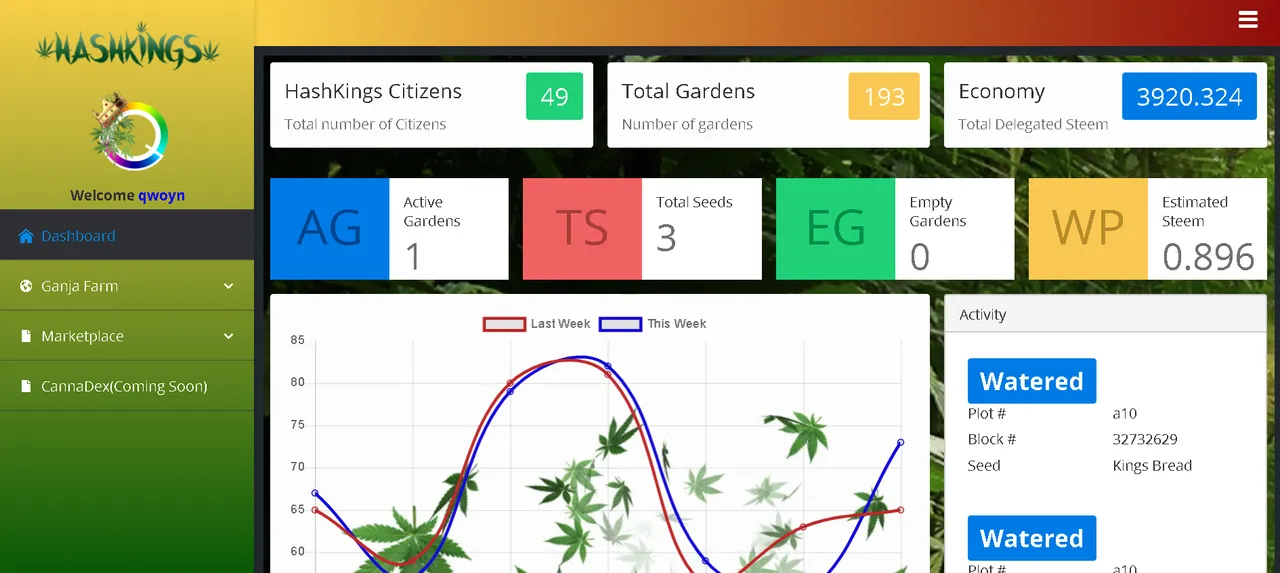
Easy, right?
Proof of Work Done
You can find the supporting code in my github repository at https://github.com/dpdanpittman/Hashkings-2D-UI