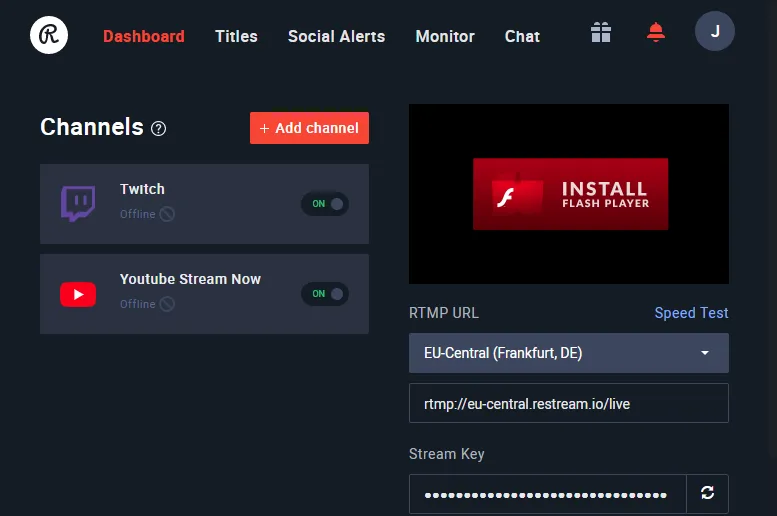Imagine this scenario:
- You're a live streamer and you built a following of faithful viewers.
- Your channel's growth stagnates lately but you want to become bigger.
- You discover a new alternative streaming platform and want to try it.
- You like the new platform but you don't want to abandon your hard-built, faithful viewership on your original platform.
- You don't have to decide between them, you can use them all at the same time!
Whether you can relate to this scenario or not, you clicked my article, so chances are that for whatever reason you need to or want to do this. ;-)
Maybe just for the sake of it (like me, because I can) or for the potential of getting viewers over from one platform to another, for example from twitch.tv to dlive.io or vice versa.
Another nice side effect: this will give DLive more exposure on other platforms and get new users interested in both DLive and Steemit.
Here is a step-by-step tutorial on how to do that. I won't focus too much on generally setting up each individual application or service in detail, but more on how to fill the missing links between them.
Overview
Open Broadcaster Software (OBS) streams to a local proxy server (nginx), which relays your stream to multiple destinations via the RTMP protocol.
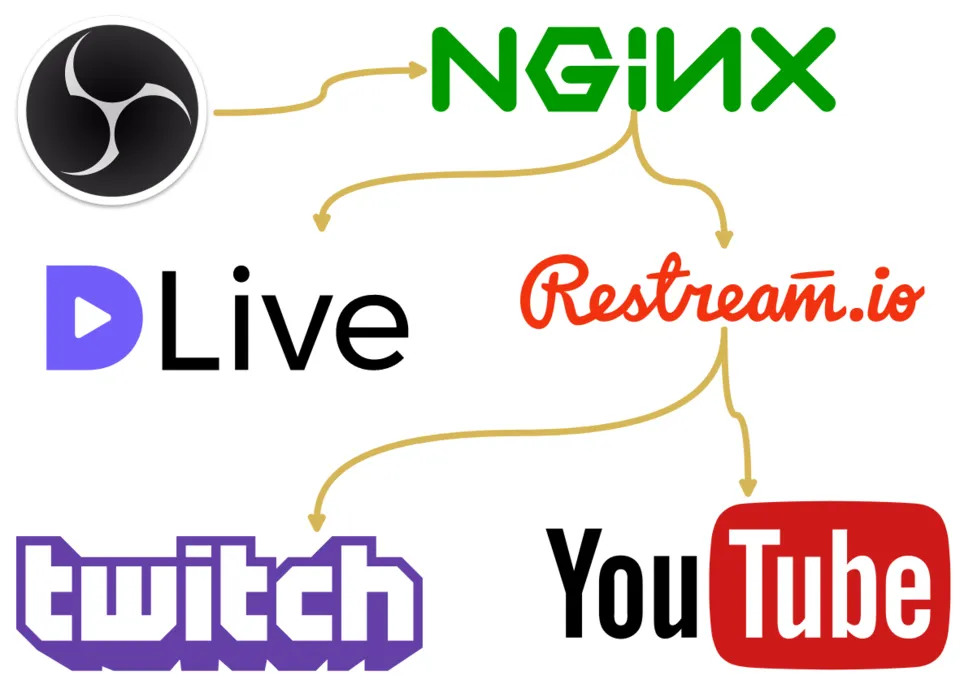
Steps:
- nginx Download + Setup
- DLive Settings
- (Optional) Restream.io Sign Up + Setup
- OBS Settings
- Start streaming to multiple platforms simultaneously
Step 1: nginx
Download nginx with the RTMP module included.
To save time, I used this precompiled version of nginx. You could also use this newer one or compile the latest version yourself, I didn't try it yet though.Extract nginx to a folder of your choosing (e.g. C:\Program Files (x86)\nginx-rtmp-win32-master)
Configure nginx
Go to the conf subfolder and edit nginx.conf (I use Notepad++ for better readability).
If you already know the RTMP URLs and stream keys of the respective platforms, you can enter them now. Otherwise, keep nginx.conf open to fill the blanks later.
In the screenshot, you can see three destination servers (the second one is inactive/commented out by using # in front of the text)
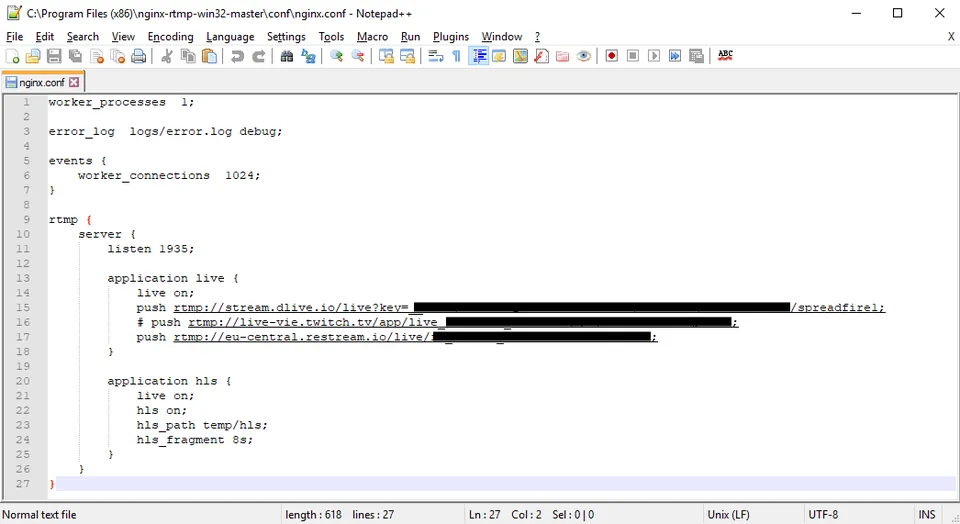
You can add as many destinations as you want by adding another push line, consisting of the RTMP URL ended by a semicolon:
push rtmp://[Streaming Server and Key];
The URL syntax differs from platform to platform, be sure to copy it correctly.Start nginx.exe
If configured correctly, it will be listening on port 1935 for incoming RTMP transmissions. You can skip to step 4, if you have already set up your streaming platforms.
If nginx doesn't start, check the error.log in the logs subfolder (e.g. C:\Program Files (x86)\nginx-rtmp-win32-master\logs)
Step 2: DLive Settings
- Make sure Current Transcoder is set to DLive (Update | v0.6.0: Our Most Exciting Update!)
- Get Server URL and enter it into nginx.conf like described in step 1:
rtmp://stream.dlive.io/live?key=[Stream Key]/[Stream Name]
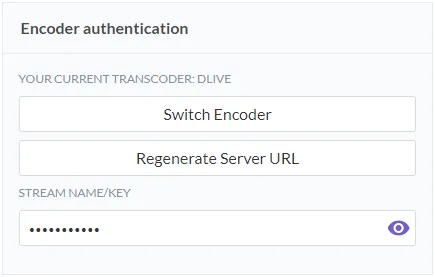
Step 3: (Optional) Restream.io Sign Up + Setup
Theoretically, you wouldn't need restream.io, you could use nginx locally for an unlimited number of output destinations.
In reality, you may face the problem of limited upstream bandwidth though.
To solve that problem, I use nginx to forward the stream to only two destinations: DLive and Restream.io. From Restream.io, you can then forward to all 30+ supported destinations for free.
You may wonder why not just stream directly from OBS to restream.io?
Well, you can do that, but not for free. They don't support DLive yet, so you would need the custom RTMP option, which costs $ 14.99 / month.
- Get RTMP URL of your nearest/fastest Server
- Enter it into nginx.conf like described in step 1 (e.g. rtmp://eu-central.restream.io/live/[Stream Key])
Step 4: OBS Settings
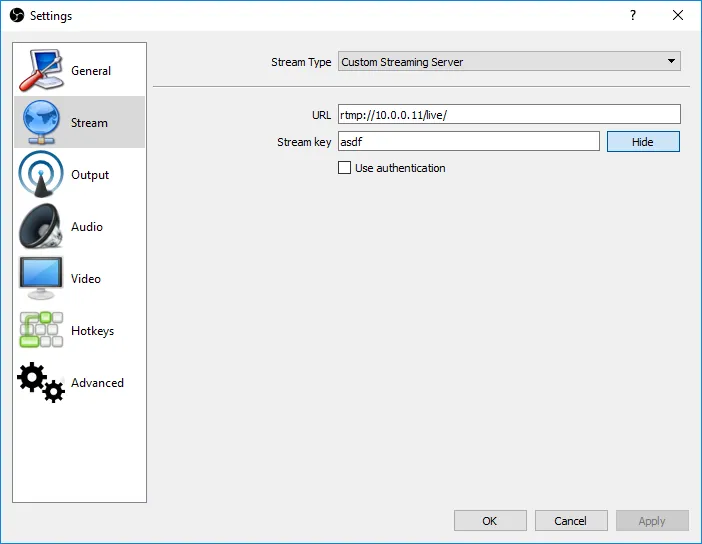
- In OBS Settings, go to Stream.
- Select Stream Type Custom Streaming Server
- Enter the RTMP URL rtmp://[Local IP Address]/live/
- Stream key can be anything because we don't have authentication enabled in nginx.
Step 5: Start Streaming
Once everything is set up correctly:
- Start nginx.exe
- Start OBS
- Go Live on DLive
- Start Streaming in OBS
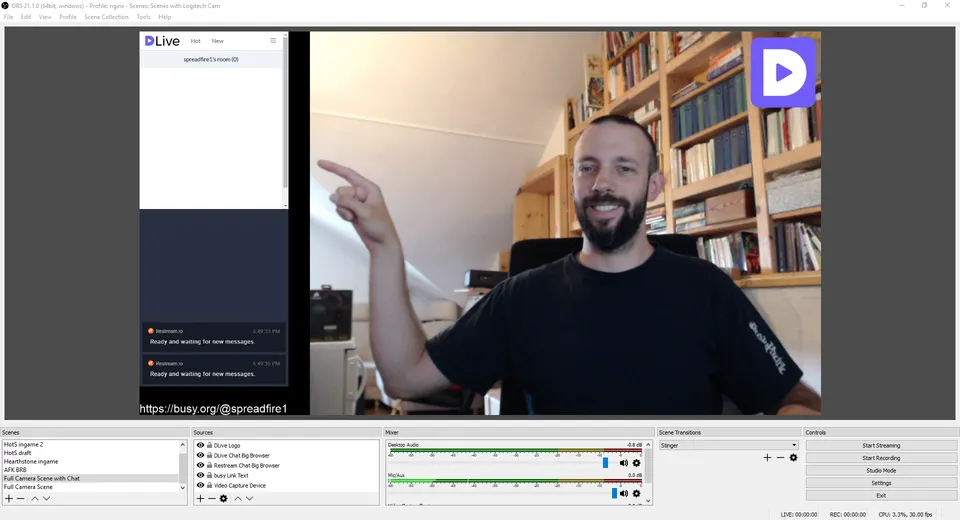
OBS scene with camera and browser chat windows
Congratulations, you're now streaming to multiple platforms simultaneously!
- Check your channel on each platform to verify the stream is running fine.
- Monitor each channel's chat room for best viewer interaction. There is a nice feature on Restream.io, combining multiple chat rooms.
- Have fun.
I hope you liked my tutorial, thanks for reading! Let me know in the comments if you have any questions.
Help me out using these referral links
- busy.org - the largest and most feature-rich alternative to Steemit
- Get more followers with SteemEngine
My videos and live streams
I'm not really active there, but if you wanna check out my old content:
twitch.tv/spreadfire1
youtube.com/spreadfire
My latest top articles:
| Philosophy | |
|---|---|
 | Embrace The Moment |
| Steemit / Story | |
 | 50 Days Later: Summary Of My Steemit Experience After 50 Days |
| Health / Story | |
 | Placebos are dangerous! |
| Heroes of the Storm DLive Stream | |
 | [Heroes of the Storm] Best Azmodan EU! |