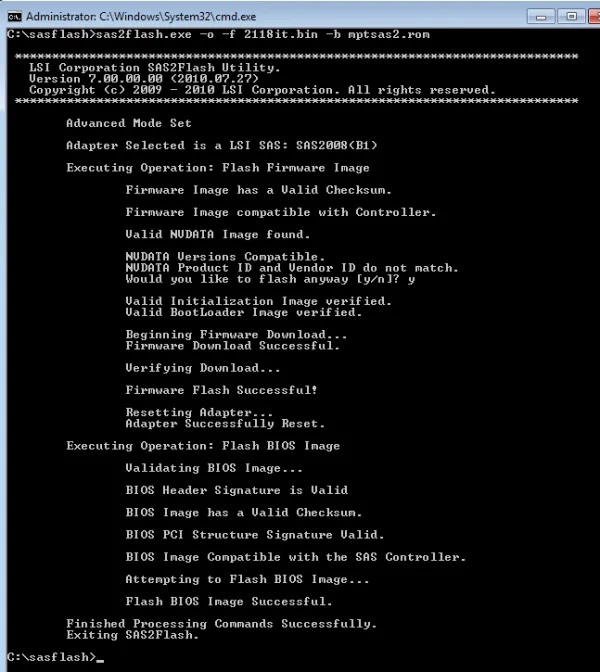If this is your first time seeing this series, I recommend starting at the beginning.
Building A New Nas
You can find all the other posts below, this is the 9th post in the series.
I have all the hardware needed and need to test basic functionality.
I ran into one problem where I forgot to order a set of male to male Mini SAS cables. I ordered 4 Mini SAS breakout cables which go from the Mini SAS ports on the motherboard to 4x 4 SAS/SATA drives. The problem is I am using a SAS expander so I need patch cables that go from the Mini SAS ports on the motherboard to the Mini SAS ports to the SAS expander that then breakout (or expand) the two ports to 8 total ports (24 max drives).
I was able to pick them up on Amazon and get them in two days. They arrived before I actually needed them. I was doing some testing with only five drives which can be done on the two motherboard Mini SAS ports directly.
Flashing LSI SAS 2008 IT Firmware
The first thing I need to do is flash the onboard LSA 2008 SAS controller into IT mode.
IT mode stands for "initiator-target" and basically disables RAID functionality of a controller and makes it a simple dumb controller that just exposes the drives directly to the OS. Also commonly referred to as HBA or JBOD (just a bunch of disks).
This process was really easy and painless, I grabbed the firmware for IT mode for the LSA 2008 and made a FreeDOS bootdisk using Rufus. Rufus is a tool for creating bootable USB FLASH/CD/DVD or writing an ISO image to a USB FLASH/CD/DVD.
Once I made the boot disk I copied over the firmware and ran it from FreeDOS. Once completed, the controller showed up as running in IT mode. I did need to go into the firmware and enable the Op/Rom for the SAS controller otherwise it would not be picked up when trying to flash it.
Flashing Motherboard
This step was super easy as I didn't even have to do it. The motherboard was shipped with R17 firmware which is the latest at this time.
Flashing the Intel 540 T2 10Gbit Nic
I went ahead and used the same boot USB flash drive from earlier to also flash the onboard dual Intel 540 Dual 10Gbit ethernet controllers. This went smooth and I got the firmware right off Gigabyte's website.
Flashing Switch
This was a step I was not expecting. After getting the core system together (without the 15 data drives) I could not get a link light on either Nic. I checked the bios and noticed I was not getting a "connected" there either, so I knew it was a hardware issue. Although I was confident my network cable was good I tried switching it out. No luck.
I then logged into my 24 Port Netgear 1GB Switch and checked the firmware and noticed it was pretty old. This was a long shot, but I went ahead and upgraded it and bam it just worked.
I got "connected" in the bios and I was able to install Ubuntu 18.04 Server LTS edition without any errors that the network cards cannot pick up an IP.
IPMI
I haven't checked the firmware on this yet, and will see if it is something I need to upgrade when I get around to setting up the IPMI.
IPMI stands for "Intelligent Platform Management Interface" and is a dedicated network card on the motherboard that allows remote management and remote access to the computer even when it is powered off. This allows you to connect to a machine even when it crashes and even install an operating system on a bare metal machine. In a production environment, these cards can be a lifesaver.
The IPMI on the Gigabyte 7PESH2 motherboard is a dedicated network card, but I believe it can be routed to your main network card with an additional IP like other IPMI solutions from Dell/HP. I haven't tested this and I will deal with the IPMI later on. When I start working on that, I'll look at updating the firmware if it is out of date.
SAS Expander
I can't seem to find a firmware download for the HP SAS Expander so I haven't been able to do anything with this yet.
NAS 2019 Build Series
- Building A New Nas
- NAS Build 2019 Step 1 - Ordering Parts
- NAS Build 2019 Step 2 - First parts delivery
- NAS Build 2019 Step 3 - Fan Upgrades
- NAS Build 2019 Step 4 - Power Supply Installation
- NAS Build 2019 Step 5 - Final Parts Delivery
- NAS Build 2019 Step 6 - CPU Installation
- NAS Build 2019 Step 7 - Hard Disks!